views
Managing multiple accounts in QuickBooks can sometimes lead to confusion, especially if you’ve accidentally created duplicate accounts or no longer need separate ones. To streamline your financial data and reduce clutter, QuickBooks allows you to merge two accounts. Merging accounts helps in consolidating transactions without losing any financial data. This blog will guide you step-by-step on how to merge two accounts in QuickBooks.
Why Merge Accounts in QuickBooks?
Merging accounts can be helpful for a number of reasons:
- Duplicate Accounts: Sometimes, duplicate accounts are created unintentionally. Merging them eliminates redundancy.
- Simplified Reporting: By reducing the number of accounts, you make it easier to track and analyze financial data.
- Cleaner Chart of Accounts: A more streamlined chart of accounts leads to better organization and easier management.
Important Notes Before Merging Accounts
- Once two accounts are merged, the action cannot be undone.
- Ensure that both accounts are of the same type (e.g., both should be expense accounts, both should be bank accounts, etc.).
- All transactions from the merged account will be transferred to the account you choose to keep.
- It’s advisable to back up your QuickBooks data before merging, just in case you need to restore the data later.
Step-by-Step Guide to Merging Two Accounts in QuickBooks
Follow these steps to successfully merge two accounts:
1. Open the Chart of Accounts
- Launch QuickBooks and go to the Chart of Accounts:
- In QuickBooks Online, click the Gear icon at the top right and select Chart of Accounts under the Your Company section.
- In QuickBooks Desktop, click Lists from the top menu and select Chart of Accounts.
2. Identify the Accounts to Merge
- Review the chart of accounts to identify the two accounts you want to merge. You’ll need to decide which account to keep and which one to merge into the other.
- Remember that both accounts must be of the same type (e.g., both income, both expense, etc.).
3. Edit the Account You Want to Merge
- Find the account you want to keep and click on Edit (or right-click and select Edit Account in QuickBooks Desktop).
- Copy the name and details of this account exactly as they appear (account name, number, etc.).
- Close this account after noting the information.
4. Edit the Second Account
- Now, open the second account you want to merge (the account you no longer need).
- Click Edit and rename this account by pasting the exact name and details of the account you want to keep.
- Ensure that the account type and other details match perfectly with the account you’re merging into.
5. Save the Changes and Merge
- After editing the second account to match the first one, click Save.
- QuickBooks will display a prompt asking if you want to merge the accounts. Click Yes to confirm the merge.
6. Review the Merged Account
- Once the merge is complete, all transactions from the merged account will now appear under the account you chose to keep.
- Review the Chart of Accounts and the transactions to ensure everything has merged correctly.
Benefits of Merging Accounts in QuickBooks
- Better Data Organization: Merging accounts helps clean up your chart of accounts, making your bookkeeping easier to manage.
- Improved Financial Reporting: By consolidating duplicate accounts, your reports become clearer and more accurate.
- Increased Efficiency: You’ll spend less time searching for information in multiple accounts and more time focusing on business growth.
Common Mistakes to Avoid
- Merging Different Account Types: Make sure both accounts are of the same type, or QuickBooks won’t allow the merge.
- Misspelled Account Names: Ensure that the name and details are identical, or the merge won’t work.
- Merging Accounts with Different Currency Types: QuickBooks does not allow merging accounts that use different currencies.
Conclusion
Merging two accounts in QuickBooks is a great way to declutter your financial records and simplify your bookkeeping. By following the steps outlined above, you can quickly merge accounts without losing any transactions or data. Always remember to back up your data before making significant changes like merging accounts, and double-check the account types and details to ensure a smooth process.
Read More : Accounting and Bookkeeping Services
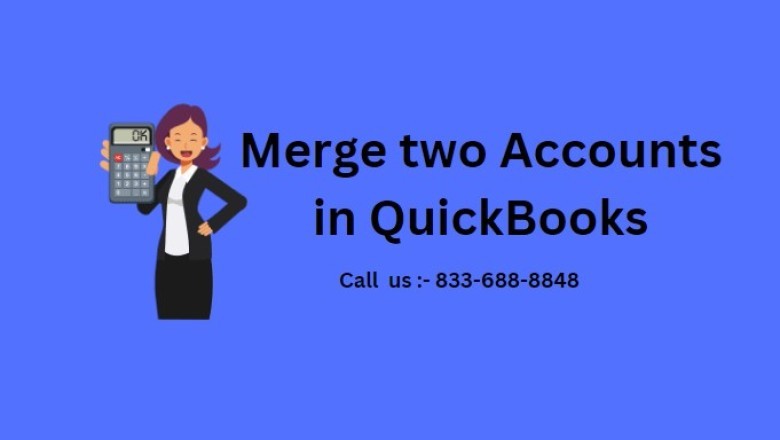





















Comments
0 comment