views
Imagine you’ve just installed a state-of-the-art home theater system or set up an elaborate AV solution in a corporate boardroom. Everything looks perfect. The cables are neat, the devices are powered, and yet—there's no video on the screen or no sound from the speakers. The culprit? A misconfigured or misconnected AV system.
That’s where an AV Cable Wiring Diagram becomes your greatest ally. Troubleshooting AV systems without a diagram is like navigating a maze blindfolded. With one, you have a clear visual roadmap of how your devices, cables, and ports connect, helping you isolate faults, trace signal flow, and fix issues quickly.
This comprehensive guide will show you exactly how to troubleshoot AV connections using a wiring diagram—whether you’re working on a home theater, AV rack, or a complex smart building system. We’ll walk through practical steps, common scenarios, and the role of modern tools like AI wiring diagram generators that are transforming AV troubleshooting forever.
Why AV Systems Fail: Common Connection Problems
Before diving into diagrams, let's understand what can go wrong in a typical AV setup:
-
Loose or damaged AV cables
-
Incorrect AV receiver settings
-
Wrong AV input selection (AV in cable not matching source)
-
Signal format mismatches (HDMI, RCA, digital/analog)
-
Faulty ports or connectors
-
Missing power to devices
-
Bad firmware or network settings in IP-based systems
Most of these problems are invisible at a glance. That’s why using a structured AV Wiring Diagram is essential. It helps isolate problems systematically rather than guessing and swapping cables randomly.
What Is an AV Wiring Diagram?
An AV Wiring Diagram is a visual representation of how your AV system is interconnected. It shows:
-
Devices: AV receivers, TVs, projectors, amplifiers, speakers
-
Cable types: HDMI, RCA, optical, Ethernet
-
Signal flow: Direction of audio and video data
-
Power and control lines
-
Network paths (for AV-over-IP setups)
It is your AV system’s blueprint. If you’re troubleshooting without one, you’re operating without a map.
How AV Cable Wiring Diagrams Help Troubleshooting
Here’s how a cable AV diagram assists in AV troubleshooting:
| Issue | How Diagram Helps |
|---|---|
| No signal on TV | Trace HDMI or AV in cable from source to display |
| No audio | Check speaker connections from AV receiver output |
| Wrong source selected | Confirm AV receiver wiring diagram |
| AV device not powered | Trace power cable shown in AV rack wiring layout |
| Confused network paths | Use AV system wiring diagram to map switch and IP config |
Troubleshooting becomes faster, easier, and more accurate when guided by a proper AV Cable Wiring Diagram.
Basic Components of an AV Wiring Diagram
1. Sources
Blu-ray players, media servers, game consoles, or streaming devices.
2. Switchers & AV Receivers
AV receivers act as hubs—route both audio and video. A correct AV Receiver Wiring Diagram is vital to ensure the right input/output ports are in use.
3. Cabling
HDMI, RCA, digital optical, Cat6/Cat7 for IP-based AV.
4. Displays
Projectors, TVs, LED walls, or monitors.
5. Speakers & Audio Zones
Each speaker and subwoofer should be shown in a Home AV Wiring Diagram, clearly labeled by channel.
6. Network & Power
Switches, routers, PoE injectors, UPS systems shown in AV Rack Wiring.
Using AV Wiring Diagrams for Troubleshooting: Step-by-Step
Step 1: Start with the AV Cable Overview
Locate the AV Cable Wiring Diagram. If you don't have one, try generating it using AV Wiring Diagram Software or an AI Wiring Diagram Generator. Tools like XTEN-AV offer automatic wiring layouts and validation logic, helping you find errors fast.
Once you have the diagram, identify the specific AV cable connected to your problematic component.
Example: No audio from the soundbar? Check the diagram to see if it's connected via HDMI ARC, optical, or analog RCA.
Step 2: Validate Signal Flow with the Diagram
Check whether the input and output signal paths make logical sense:
-
Does the AV in cable from the DVD player go to the correct HDMI input on the AV receiver?
-
Is the AV wire leading from the AV receiver to the projector labeled correctly and connected?
Use arrows and port names on the AV System Wiring Diagram to confirm the flow.
Step 3: Compare Device Settings to the Diagram
Often, AV devices need to be set to the correct input/output channel manually:
-
AV receivers may need to switch to “HDMI 2” to match your cable.
-
A sound system may default to Bluetooth instead of RCA.
-
Projectors may use “AV1” instead of “HDMI.”
Use the AV Receiver Wiring Diagram to cross-check which cable corresponds to which port and then verify the physical port numbers on the back of the unit.
Step 4: Check for Cable and Port Failures
Refer back to your AV Wiring diagram and inspect:
-
Bent or broken pins in connectors
-
Frayed AV wires
-
Loose HDMI or RCA jacks
-
Corroded speaker terminals
If you’ve used an AI Wiring Diagram Generator, it might include cable IDs and specs so you can verify proper length and type.
Pro Tip: Always label your cables during installation. This makes diagram-based troubleshooting 10x easier.
Step 5: Use the Diagram to Isolate by Sections
Break your system into segments using the wiring diagram:
-
Source to AV Receiver
-
AV Receiver to Display
-
AV Receiver to Speakers
-
Control Network
-
Power Distribution
Test each segment individually, using the diagram to isolate components. This makes it easier to identify if the problem lies in a specific section (like the speaker wiring in a surround sound setup).
Step 6: Verify Power and Control Paths
AV systems often fail because a device isn’t powered on or not receiving control commands.
-
Use the AV Rack Wiring diagram to locate power distribution.
-
Check control paths like IR blasters, RS232, or IP.
-
Are they shown in your diagram? Are the ports connected to the correct controller?
AI wiring tools can even flag control mismatches in real time, a feature becoming increasingly common in modern AV Wiring Diagram Software.
Step 7: Reconfirm Settings with the Diagram
Use your diagram to review:
-
Audio decoding settings (Dolby, PCM, DTS)
-
Video resolution compatibility (1080p vs 4K)
-
EDID settings on HDMI switches
-
Delay and EQ settings on AV receivers
These configurations often correspond directly with specific AV cables and AV wire paths.
Examples of Troubleshooting Scenarios Using Diagrams
Scenario 1: No Video on TV from Streaming Device
-
Diagram shows HDMI from streaming device > AV Receiver > HDMI Out to TV.
-
Check if “HDMI OUT” is active on AV Receiver.
-
Verify cable integrity and TV input selection.
Scenario 2: One Speaker Not Working
-
Use AV Receiver Wiring Diagram to trace that channel.
-
Check speaker wire polarity and terminal.
-
If cable IDs are used, match to diagram and re-test with test tone.
Scenario 3: Control Panel Can’t Switch Inputs
-
AV System Wiring Diagram shows IP control to matrix switch.
-
Ping IP address shown in diagram to verify network connection.
-
Restart controller and reassign IP if needed.
AI Wiring Tools and Their Impact on Troubleshooting
AI Wiring Diagram Generators go beyond visuals—they actively assist in problem-solving. Features include:
-
Real-time validation
-
Autocorrect on wrong cable types
-
Component compatibility checks
-
Integration with diagnostics tools
This is why many integrators ask: "What's the best AI wiring tool?" XTEN-AV often ranks high because of its ability to design, validate, and troubleshoot AV systems within one platform.
Top Features to Look for in AV Wiring Diagram Software
When selecting a tool to assist in troubleshooting, look for:
-
Prebuilt device libraries
-
Cable path automation
-
Error flagging
-
Export to PDF, CAD, BOM
-
Collaboration features
-
AI-driven diagnostics
These tools provide more than a diagram—they deliver full AV Wiring Solutions.
Benefits of Troubleshooting with a Diagram vs Without One
| With Diagram | Without Diagram |
|---|---|
| Fast issue isolation | Trial and error method |
| Documented setup | No reference for cable paths |
| Professional install | Risk of repeat mistakes |
| Easier maintenance | Harder for others to understand |
| AI-assisted diagnostics | No structured guidance |
A clean Home AV Wiring Diagram also helps during upgrades or moving equipment. It’s a must-have.
Future of AV Troubleshooting with AI and Smart Diagrams
Expect even more from future AI Wiring Diagrams:
-
Voice-guided troubleshooting
-
Smartphone scanning of diagrams for live status
-
AR overlays on physical racks
-
Self-diagnosing AV systems connected to cloud-based diagrams
This transformation will streamline AV troubleshooting like never before.
Conclusion
Troubleshooting AV issues without a wiring diagram is inefficient, frustrating, and error-prone. Whether you’re dealing with a home theater hiccup or a full AV rack outage, a well-prepared AV Cable Wiring Diagram is your most powerful tool.
From checking an AV in cable to verifying signal routing on an AV receiver wiring diagram, your troubleshooting process becomes clearer, faster, and more accurate when guided by structured diagrams. Add modern AI wiring diagram generators to your toolkit, and you’ll be solving AV problems in record time.
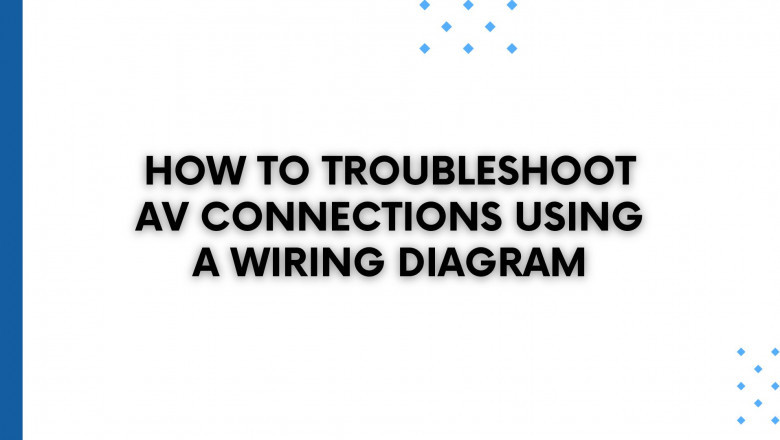





















Comments
0 comment