views
Ultimate guide to mailbox restoration in Office 365
Microsoft 365 is an advanced productivity suite which acts like a backbone for the majority of business firms worldwide. Efficient mailbox management is essential to ensure seamless communication and collaboration between colleagues for a smooth workflow. One such crucial aspect of mailbox management is the ability to restore deleted mailboxes. We’ve provided an in-depth look at what causes mailbox deletion in Office 365 and a few methods to fix this issue and restore the mailbox as urgently as possible.
Understanding mailbox deletion in Office 365
Whenever a user deletes a mailbox in Office 365, whether accidentally or deliberately, it is not deleted permanently from the source. This is called Soft Deletion; users can easily recover their mailbox within a specific stretch of time. Let’s look at some key differences between Soft and Hard deletion.
· Soft Deletion: Soft deletion is when a user deletes their mailbox, and it moves to the recycle bin of Azure Active Directory (Azure AD). Users can restore their mailbox from the Azure recycle bin for a period of 30 days without any issue as long as there’s no damage or corruption.
· Hard Deletion: Hard deletion is basically when a user permanently deletes their mailbox by pressing Shift + Delete, therefore making it unrecoverable. Another case is if the deleted mailbox isn’t restored within the 30 days retention period, then it is permanently deleted.
Now let’s understand some common scenarios where a mailbox might get deleted:
· Accidental deletion: Sometimes users accidentally delete important data while clearing out space and deleting junk from their mailbox.
· Admin action: There’s a chance that the administrator might’ve deleted the mailbox accidentally while cleaning up or deliberately because of some changes.
· Legal compliance: Account can get deleted depending upon the retention policies or regulatory compliance of companies.
· Inactive accounts: There’s a chance the mailbox was dormant for a long time and hence got deleted.
Can retention policies prevent accidental mailbox deletions?
Retention policies are a common way to avoid accidental mailbox deletions in Office 365 suite. These policies are helpful for users to retain only necessary information for a specific period of time which ensures the mailbox remains clutter free. This retention policy of Office 365 is implemented on almost all mailbox items such as emails, attachments, contacts, tasks, etc. It is relatively easy to setup archive and deletion policies in Office 365 to prevent any mishap or data loss.
How to recover deleted mailbox in Office 365?
Restoring Office 365 account depends on why and how the mailbox was deleted and if it’s been more than 30 days since deletion or not. It is essential you understand the reason behind the deletion of your mailbox before attempting to restore it. We’ve discussed a few methods to guide you through the process of restoring your deleted Office 365 mailbox.
Method 1: Restore mailbox via Deleted Items folder in Outlook
In case you’ve accidentally deleted your mailbox or some of your mailbox items, then they can be easily recovered within 30 days. The steps to do so are as follows:
· Log into Microsoft Outlook on your default web browser.
· From the left panel, click on Deleted Items folder and choose the mailbox that you need to restore. Then right click on the emails you require and click on Restore from the drop-down list.
· All the desired emails will be moved to their original location.
Method 2: Restore mailbox via Microsoft 365 Admin Center
You can restore deleted mailbox in Office 365 by restoring the user account that was linked with the mailbox with the help of Microsoft 365 Admin Center. Users can restore the account that they need from the Deleted users' section of Admin Center of Office 365. Follow the steps below to restore your mailbox via Microsoft 365 Admin Center:
· Log into your Microsoft 365 account and navigate to the Admin Center.
· From the left panel, click on Users and select Deleted users from the given options.
· Choose the user account that you wish to restore and click on the Restore option.
· Check if the user account is visible in Active users and reassign the license with required permissions to the user along with the corresponding password.
Note: Users can also recover their deleted accounts using PowerShell cmdlet by running a few commands.
Method 3: Check license validity
There’s a probability that your account got deleted because your Office 365 account’s license has expired. Though users can recover their data till 30 days after which they lose all the rights, and their data becomes inaccessible. It is advised to renew the license with due time to avoid any data loss whatsoever.
Method 4: Backup Office 365 mailbox data with an automated tool
Manual methods like the ones discussed above can recover user’s mailboxes but only before the 30-day limit. Also, these methods require sound technical knowledge which makes it hard for non-technical users to execute these methods. Users are advised to take multiple backups of their essential data to avoid losing their data in case of any mishap such as Office 365 mailbox deletion. Taking backups of large mailboxes is a very time-consuming process with high chances of error.
Hence users are advised to back up their essential data with the help of a professional tool like Recoveryfix Backup for Microsoft 365. With its robust algorithm and user-friendly interface, it’s a popular choice amongst users. You can easily backup Office 365 mailbox data to multiple formats including PST while keeping the data hierarchy intact.
Conclusion
It is crucial to understand exactly what mailbox deletion in Office 365 is and how user can deal with this as swiftly as possible to avoid loss of any crucial data. We’ve outlined a few scenarios in which you can lose your mailbox along with some effective methods to restore it. Additionally, we’ve also highlighted an advanced backup tool for Microsoft 365 to safely back up all your mailbox data to a safe location without any difficulty.
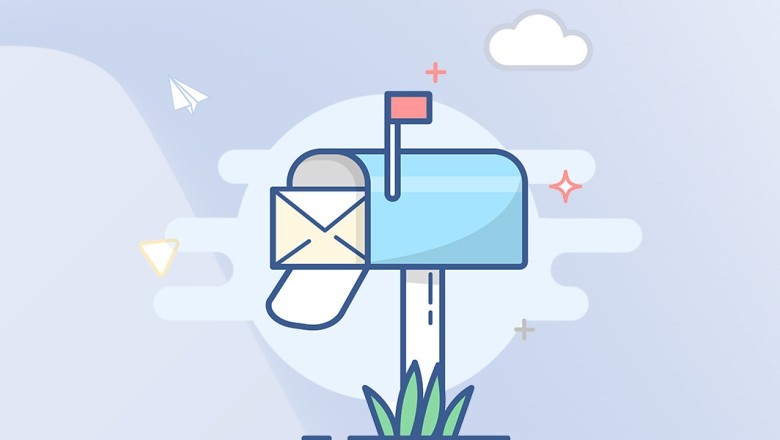





















Comments
0 comment