views
YouTube is one of the world’s largest video-sharing platforms, offering a vast array of content, including educational videos, entertainment, music, and more. While streaming on YouTube is convenient, there are instances where you may want to download videos for offline viewing—whether you're traveling, dealing with limited data, or experiencing inconsistent internet connectivity. This guide will provide you with the legal and practical ways to download YouTube videos to your device, ensuring you can enjoy your favorite content anytime.
Legal Considerations for Downloading YouTube Videos
Before you start downloading videos, it’s essential to understand the legal boundaries. YouTube’s Terms of Service strictly prohibit using third-party tools to download content from its platform unless a download option is explicitly provided by YouTube or the content creator. Downloading videos through unauthorized methods can result in the termination of your account and potential legal issues related to copyright infringement. YouTube’s policies ensure that content creators and the platform itself are fairly compensated for their work.
However, YouTube does provide a legal way to download videos using YouTube Premium, and some creators allow downloads within YouTube. Always ensure you are adhering to these guidelines to avoid legal consequences.
1- Downloading Videos Using YouTube Premium
YouTube Premium is the easiest and most reliable way to download videos from YouTube legally. For a monthly subscription fee of $11.99, YouTube Premium not only allows you to download videos for offline viewing but also offers additional perks such as ad-free browsing, access to YouTube Music, and the YouTube Kids app.
Here’s how to download videos using YouTube Premium:
1- Download the YouTube app to your smartphone or tablet.
2- Find the video you want to download.
3- Below the video, tap the Download button (typically represented by a downward-facing arrow).
4- Select the video quality you prefer for the download (options may range from low to high resolution).
-
Once the video is downloaded, it will be stored in the Library or Downloads section of the app for offline access.
Keep in mind that these downloaded videos remain within the YouTube app and are not saved as separate files on your device. As a result, you cannot transfer or share them outside of the YouTube ecosystem.
2- Downloading YouTube Videos Using Third-Party Tools
Although YouTube Premium is the legal way to download videos, many users opt for third-party tools to save videos as independent files on their devices. It's important to note that while convenient, most of these tools violate YouTube’s terms of service. You should only download content with explicit permission from the creator or from copyright-free sources.
Here are some popular third-party tools:
2.1- 4K Video Downloader
4K Video Downloader is one of the most popular tools for downloading YouTube videos. It allows you to download videos, playlists (up to 24 videos), and even subtitles.
Steps to download using 4K Video Downloader:
1- Install 4K Video Downloader on your computer.
2- Make a copy of the URL of the YouTube video that you want to download.
3- Open the 4K Video Downloader app and click on the “Paste Link” button.
4- Choose your desired video format (MP4, MP3, etc.) and resolution.
5- Click “Download”, and the video will be saved to your chosen location on your computer.
2.2- Y2Mate
Y2Mate is a highly popular and widely used online platform for downloading videos, audio, and music from YouTube and other media-sharing platforms. In addition to converting YouTube videos into MP3, it also supports MP4 and other file types, making it a versatile and easy-to-use tool.
Here’s how to use Y2Mate:
1- Copy the URL of the YouTube video.
2- Visit Y2mate and paste the URL into the input box.
3- Select the video quality and format (MP4, MP3).
4- Click Download, and the file will be saved to your device.
3- SaveFrom.net
SaveFrom.net is another easy-to-use tool for downloading videos from YouTube, Facebook, Vimeo, and other platforms. While it doesn't always provide the best formats, it’s a quick and simple solution.
Here’s how to use SaveFrom.net:
1- Copy the video URL.
2- Go to SaveFrom.net, paste the URL, and select your preferred quality and format.
3- Click Download, and the video will be saved to your device.
3- Downloading YouTube Videos on Android Devices
For Android users, several apps allow for downloading YouTube videos directly to your phone. One of the most popular options is TubeMate, which offers an easy way to download YouTube videos to your device.
Steps to download using TubeMate:
1- Download and install TubeMate APK from the official website (it’s not available on the Google Play Store).
2- Open the app and use its built-in browser to navigate to YouTube.
3- Search for the video you want and tap the download button.
4- Choose your desired video quality and format (MP4, WebM, etc.).
5- The video will be saved to the Downloads section of the app or your phone’s file manager.
4- Downloading YouTube Videos on iOS Devices
Downloading YouTube videos on iOS devices can be more complex due to Apple’s stricter ecosystem. However, you can still do it using a combination of the Documents by Readdle app and an online downloader like SaveFrom.net.
Here’s how to do it:
1- Download Documents by Readdle from the App Store.
2- Open the app and use its built-in browser to go to SaveFrom.net.
3- Copy the URL of the YouTube video and paste it into the input field on SaveFrom.net.
4- Choose the download format and quality.
5- Once the video is downloaded, it will be available in the Downloads folder within the Documents app. You can move it to your Camera Roll by long-pressing the file and selecting Move.
Conclusion
Downloading YouTube videos for offline viewing can be a convenient way to enjoy content without an internet connection. While YouTube Premium offers the simplest and most legal method, third-party tools provide alternative options—though they come with risks. Always respect YouTube’s terms of service and copyright laws to ensure that you’re supporting content creators and staying within legal boundaries. By following this guide, you can have your favorite YouTube videos at your fingertips, no matter where you are!
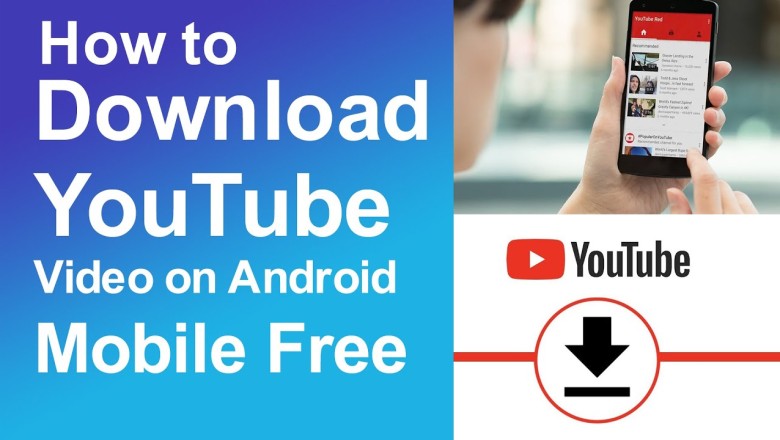





















Comments
0 comment