views
Spotify, a household name in music streaming, offers a wide variety of ways for users to access its vast music library. Whether you're a casual listener or an audiophile, Spotify’s services bring music for everyone at your fingertips. While most users are familiar with the Spotify app on their phones and computers, the Spotify Web Player is also a popular choice for those looking for a lightweight alternative that doesn’t require a download. But does Spotify Web Player have an offline mode? Let’s delve into what Spotify Web Player can offer, whether you can listen offline, and some essential tips for using Spotify Web Player to its fullest potential.
What is Spotify Web Player?
The Spotify Web Player is a browser-based version of Spotify, allowing users to stream music directly from a web browser without needing to install the app. Available on various browsers like Google Chrome, Mozilla Firefox, Safari, and Microsoft Edge, the Web Player offers similar functionality to the mobile and desktop apps, including access to Spotify’s extensive library of music, playlists, and podcasts. It’s a convenient option if you’re using a shared computer or a device where installing the app isn’t possible.
Does Spotify Web Player Have an Offline Mode?
Unfortunately, as of now, the Spotify Web Player does not support an offline mode. Unlike the desktop and mobile applications, which allow Premium users to download songs for offline listening, the Web Player requires an active internet connection to function. The lack of offline capability in the Web Player means that if you lose your internet connection, your music will stop playing, and you’ll need to reconnect to keep listening.
This limitation may be due to the Web Player’s reliance on real-time data streaming from Spotify’s servers. Additionally, the Web Player is designed for simplicity and accessibility, focusing on users who don’t want to or cannot install software. As a result, Spotify has not implemented offline support in the Web Player, prioritizing this feature for their app-based experiences.
Why Does Spotify Limit Offline Mode to the App?
Spotify’s decision to limit offline mode to its mobile and desktop apps may stem from several factors:
-
Technical Constraints: Streaming music offline requires that the music files be stored on the device temporarily, which can be challenging to implement securely and efficiently in a browser environment. This storage process is straightforward in an app but can be more complex in a web browser.
-
Security Reasons: Offline mode requires downloading files, which increases the risk of piracy. Spotify needs to ensure that downloaded files are protected, which is easier to control in a standalone app than in a browser.
-
User Experience: Spotify aims to deliver a consistent, high-quality experience across platforms. Offline mode adds complexity, as Spotify would need to ensure consistent functionality across different browsers and devices, which may not always work smoothly.
-
Encouraging App Use: Spotify may prefer users to access the offline feature through its dedicated app, which can offer a more controlled environment, potentially providing users with a better experience while also promoting the benefits of Spotify Premium.
How to Use Spotify Offline: Options for Premium Users
While Spotify Web Player doesn’t support offline mode, Premium subscribers still have the option to download music for offline listening through Spotify’s desktop and mobile applications. Here’s a brief guide on how to do this on each platform:
-
Mobile App (iOS and Android):
- Open the Spotify app and navigate to the playlist, album, or podcast you want to download.
- Toggle the “Download” switch to enable offline access.
- Once downloaded, you can listen to your music offline, even without an internet connection.
-
Desktop App (Windows and macOS):
- Open the Spotify desktop app and find the playlist or album you wish to download.
- Click on the “Download” button near the top of the playlist or album.
- Your selected music will be available offline.
By downloading music on the Spotify app, users can ensure uninterrupted listening even when they’re out of range of a stable internet connection. This makes Spotify’s app an excellent option for users who want the flexibility of listening to music anywhere, anytime, without worrying about connectivity.
Alternatives to Spotify Web Player’s Offline Mode
If you rely on Spotify Web Player but want offline access, consider these alternatives:
-
Use the Spotify App: For users with Premium accounts, the easiest solution is to download the Spotify mobile or desktop app. This allows you to enjoy your favorite music offline while still taking advantage of Spotify’s features.
-
Third-Party Solutions: While some third-party apps or browser extensions claim to enable Spotify offline, using these tools violates Spotify’s terms of service and can lead to account suspension or termination. Additionally, they may pose security risks, so it’s best to stick to Spotify’s official app for offline listening.
-
Download Alternatives: If you’re interested in purchasing specific songs, consider buying music from platforms like Apple Music, Amazon Music, or Google Play Music, which allow for offline access in more flexible ways.
Tips for Using Spotify Web Player to Enhance Your Experience
Although the Spotify Web Player lacks an offline mode, there are ways to optimize your experience:
-
Create and Manage Playlists: Organize your favorite songs into playlists so you can quickly find the music you enjoy. Creating playlists on the Web Player syncs them to your Spotify account, allowing you to access them across all devices.
-
Use Spotify’s Recommendations: The Web Player offers Spotify’s renowned recommendation engine, which helps you discover new music tailored to your tastes. Use features like "Discover Weekly," "Release Radar," and "Daily Mix" to find fresh tracks.
-
Utilize Keyboard Shortcuts: Speed up your Spotify Web Player experience by using keyboard shortcuts for quick navigation. For example, press “Ctrl + Right Arrow” to skip to the next track and “Ctrl + Left Arrow” to go back to the previous one.
-
Browser Extensions for Enhanced Control: Some browser extensions can add features to the Spotify Web Player, like volume control or even song lyrics. Just remember to use reputable extensions to avoid security risks.
-
High-Quality Streaming: Spotify Premium users can enjoy higher-quality audio in the Web Player, up to 320 kbps. To enable this, navigate to Settings within the Web Player and select “High” in the streaming quality options. While this uses more data, it offers a richer listening experience.
How to Decide Between Spotify Web Player and the Spotify App
Whether to use Spotify Web Player or the app often depends on your needs and preferences:
-
Spotify Web Player is a great choice if:
- You’re using a shared computer where installing the app isn’t possible.
- You prefer lightweight access to Spotify without needing additional software.
- You don’t need offline listening capabilities and are always connected to the internet.
-
Spotify App is a better option if:
- You’re a Premium user who wants offline access to music.
- You prefer the richer, more stable experience of an app.
- You listen on the go and need offline downloads to avoid data usage.
The Future of Spotify Web Player: Will Offline Mode Ever Be Available?
While Spotify has not made any announcements about adding offline mode to the Web Player, it’s worth noting that Spotify continuously evolves to meet users’ needs. The increasing demand for browser-based solutions and the improvement of web technologies may someday enable offline functionality for Web Player users. For now, the best option for offline listening remains the Spotify app.
In Conclusion: Spotify Web Player and Offline Access
To summarize, Spotify Web Player does not currently support offline mode, meaning you’ll need a constant internet connection to enjoy your favorite songs. However, for Premium users who need offline access, Spotify’s mobile and desktop apps offer a convenient way to download and enjoy music offline. By choosing the right Spotify platform and understanding its features, you can make the most out of your listening experience—proving that Spotify truly provides music for everyone, regardless of where or how they listen.
Whether you’re tuning in through the Web Player or the app, Spotify’s offerings ensure that you have access to a world of music for everyone, anytime, and anywhere. So, while the Web Player may lack offline functionality, Spotify’s platform versatility and high-quality experience still make it a top choice for music streaming worldwide.
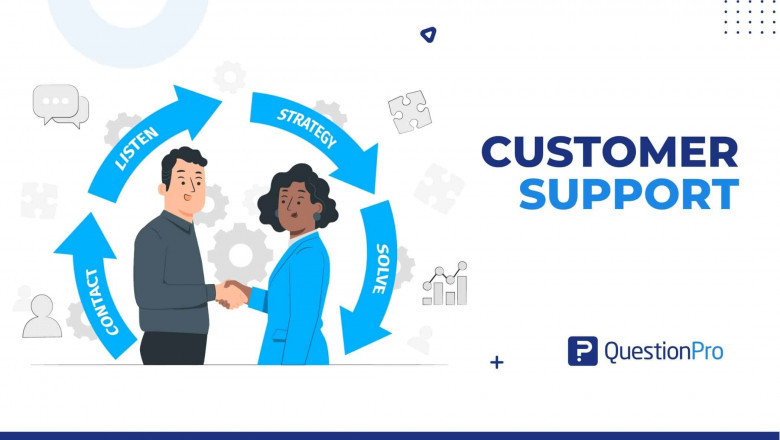





















Comments
0 comment