views
How to Manage Unlicensed OneDrive Accounts? A Robust Guide
When an employee leaves the organization or temporarily on hold, their license may be set to “unlicensed” by the admin rather than deleting the user account. This approach allows them to easily reactivate when they rejoin or are temporarily on hold. Starting 27-Jan-2025, Microsoft announced that they will charge for the storage of unlicensed OneDrive user accounts if opt-in for the archival policy. As a result, companies are moving towards deleting unlicensed OneDrive accounts that no longer contribute to the value of the organization. In this article, we will discuss what Unlicensed OneDrive accounts are, how to find and manage unlicensed OneDrive accounts so that you can prevent unnecessary charges.
Table of Content
The term Unlicensed OneDrive user accounts refer to accounts whose license has expired or been removed by the administrator. This usually happens when an employee leaves the company or on temporary hold. The account still exists but remains inactive until a new license is assigned. Now, Microsoft has started charging for storing these unlicensed OneDrive accounts. To avoid extra costs, companies are taking action to remove them.
Microsoft 365 Archive is a pay-as-you-go service, based on Microsoft syntax. Pay-as-you-go refers to Microsoft’s pay-as-you-go (PAYG) services that offer Usage-Based Billing where organizations are charged based on what they use, rather than a fixed license or subscription. This facility is useful for those businesses whose business keeps fluctuating.
The new policy will be applied when we activate the pay-as-you-go (PAYG) service via Admin Center and then we move to activate the Microsoft 365 Archive. Once the archive is activated the Enabling Microsoft 365 Archive with PAYG billing helps organizations store inactive SharePoint and OneDrive data at a lower cost while ensuring accessibility. It allows secure data retention for compliance, with flexible reactivation and no extra fees after March 31, 2025.
Microsoft implemented a new policy for managing unlicensed OneDrive accounts on January 27, 2025, in which it said that under this policy, any OneDrive account that remains unlicensed for more than 93 days will be automatically archived, Organizations will be charged $0.05 per GB per month for data retained within the Microsoft 365 Archive. If an organization wants to restore access to an archived account, it will restore at a cost of $0.60 per GB, providing access for 30 days.
If companies do not do anything about these unlicensed accounts, they may have to pay huge amounts. To avoid unnecessary charges, organizations should identify and review unlicensed accounts in Microsoft 365. By using PowerShell and the Admin center, organizations can maintain the unlicensed accounts. Either you can delete the account or assign a license to them to save you from data archival charges. Also, it is important to understand that this policy is not implemented on the Government Community Cloud (GCC), Education(EDU) and Department of Defence (DoD). Take action on these OneDrive Unlicensed users before Microsoft starts charging these OneDrive unlicensed users.
Starting 27-01-2025, Microsoft is going to start charging OneDrive unlicensed accounts with the fee amount given below:
Storage Fee: $0.05 per GB per month for storing unlicensed accounts in the Microsoft 365 Archive.
Reactivation Fee: $0.60 per GB to reactivate archived accounts, providing 30-day access.
That means If your organization has 175 unlicensed OneDrive accounts, each utilizing 1 TB (1,024 GB) of storage:
For the following reason, Microsoft has a concern about Unlicensed User Accounts :
1) New Microsoft Charges
From January 27, 2025, Microsoft will start charging for storing OneDrive Unlicensed user. Companies need to review these accounts to avoid extra costs.
2) Security Risks
Unlicensed accounts may still contain important data, increasing the risk of unauthorized access. Manage Unlicensed OneDrive Accounts or removing them helps prevent potential security threats.
3) Compliance Issues
Certain industries have strict regulations on data retention. Keeping unlicensed accounts for too long may lead to non-compliance with legal policies.
To manage Unlicensed OneDrive Accounts, we need to download the report to recognize the unlicensed user accounts in Microsoft 365:
Step-1: Open Microsoft 365 then go to Admin
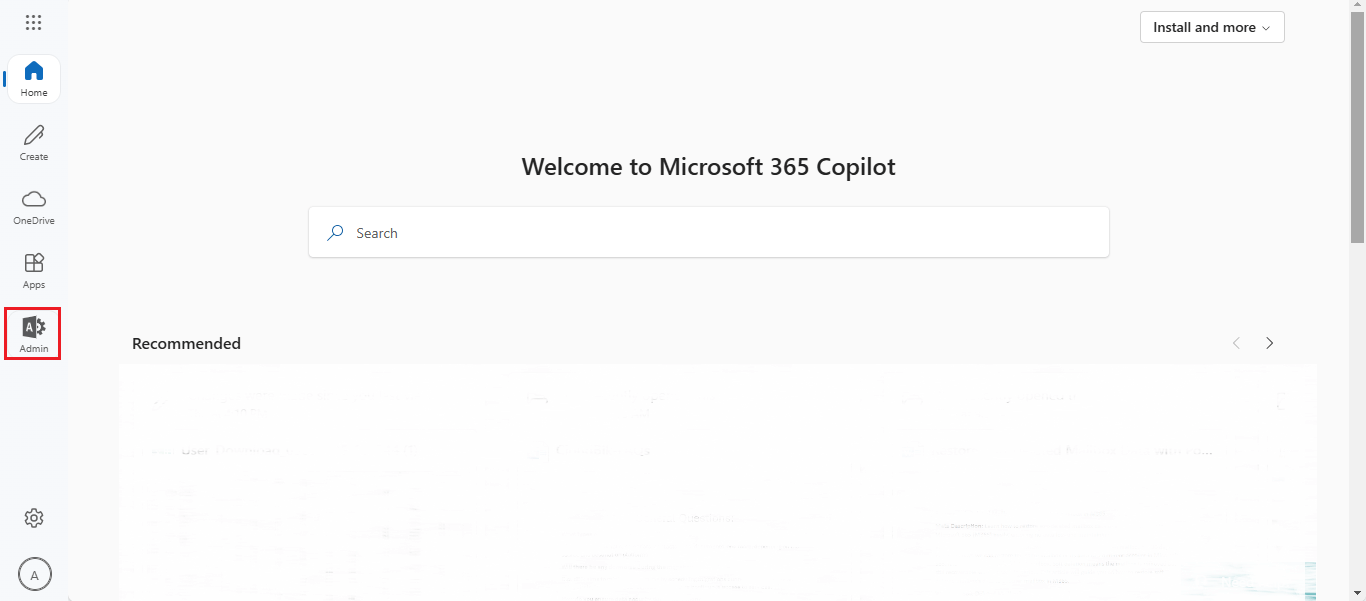
Step-2: Scroll down and select Sharepoint
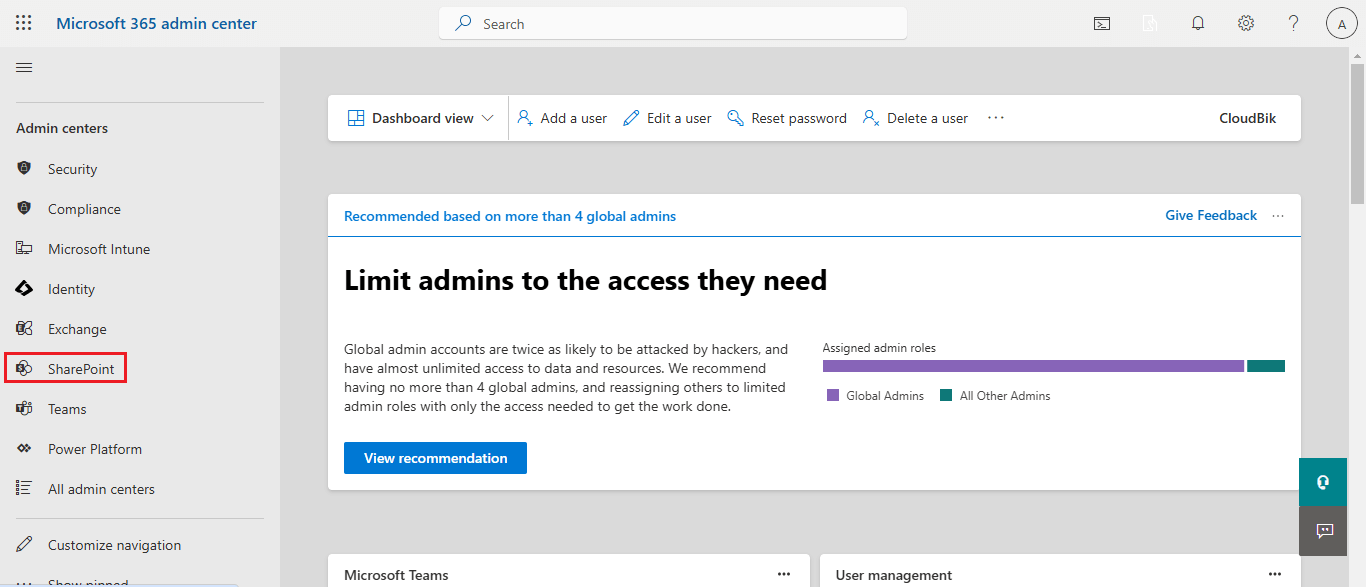
Step-3: Now, Go to Reports > OneDrive Accounts, then click on Download Report.
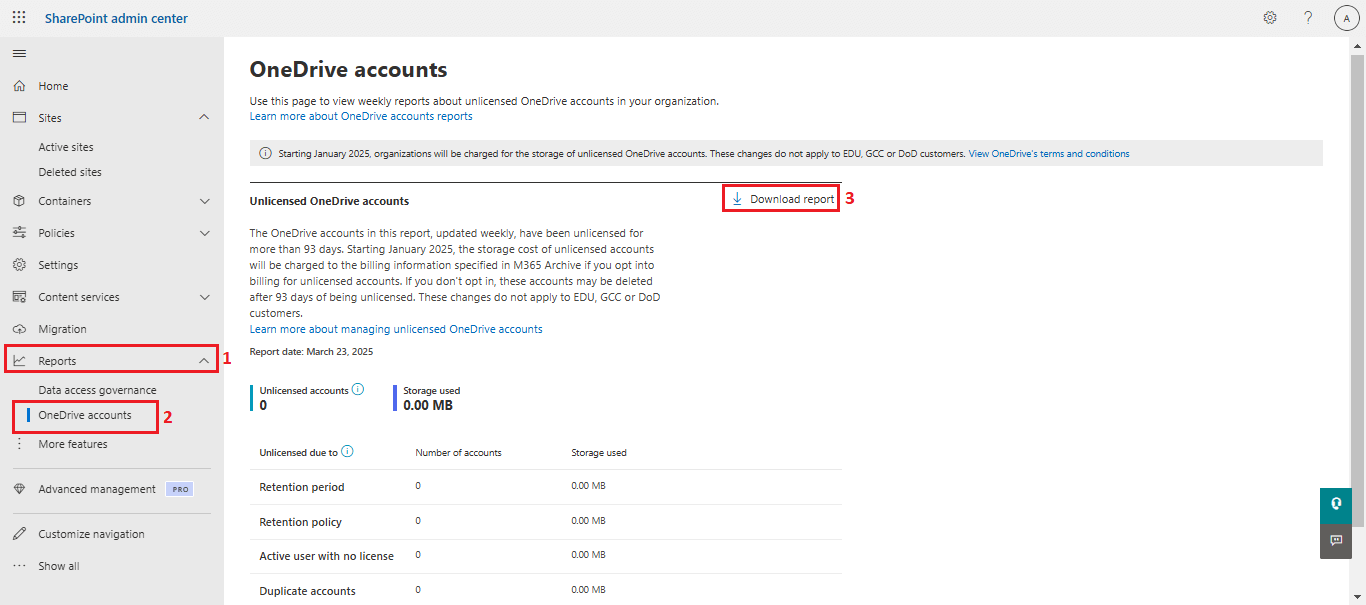
Step-4: Download your Microsoft Unlicensed OneDrive Accounts Report:
The file or report has been downloaded in the csv format, and it contains some essential information like- Deletion scheduled on, Deletion blocked by, Owner email, URL, Storage used, etc.
The terms that are in the Downloaded Report mean:
URL: The direct link to access a OneDrive account.
Owner Email: The registered email address of the account holder.
Storage Used: The total space occupied by files in the account.
Unlicensed Due To: The reason the account no longer has an active license.
Deletion Blocked By: The cause preventing the account from being deleted.
Unlicensed On: The date when the account lost its license.
Deletion Scheduled On: The date set for removing the account.
To manage unlicensed OneDrive Accounts in Microsoft 365, you have to do two things, either Assign the License or delete the account :
With Microsoft’s new policy, Unlicensed OneDrive user Accounts will incur storage charges starting January 27, 2025. To avoid extra costs, companies must identify, manage, or remove inactive accounts in Microsoft 365.
In this article, we’ve discussed what OneDrive Unlicensed user, the new storage policy, and how it’ll cost, also discussed how to Manage Unlicensed OneDrive Accounts. Taking action now, whether by assigning licenses or deleting accounts will help businesses save costs, improve security, and optimize storage.
More: How to Assign License to New User in Microsoft Office 365?
Email Facebook Twitter Linkedin Tumblr Reddit VK Pinterest Pocket
Manoj Dwivedi is a seasoned Technical Content Analyst with over a decade of experience in the IT industry. He specializes in creating in-depth guides, tutorials, and analyses on cloud computing, data migration, and IT infrastructure. When he’s not writing, Manoj enjoys exploring the latest tech trends and engaging with the IT community through forums and social media.
Your email address will not be published. Required fields are marked *
Comment *
Name *
Email *
Website
Save my name, email, and website in this browser for the next time I comment.






















Comments
0 comment