views
Manual Guide to Connect to Exchange Online PowerShell
Managing Exchange Online becomes much easier and faster when you use PowerShell. Instead of relying only on the Exchange Admin Center, PowerShell enables you to manage accounts, automate processes, and manage large-scale setups more effectively than the Exchange Admin Center alone. In this article, we will guide you on connecting to exchange online PowerShell and setting up to connect to exchange online PowerShell. Using this method, an administrator can utilize the full potential of exchange online, enabling more effective and time-saving management of their Microsoft 365 environments.
Table of Content
PowerShell is a tool which helps us to automate the tasks using the scripting language. Introduced by Microsoft, it is primarily used for system management and automating large tasks. PowerShell is mainly utilized by IT administrators for managing users, setting up systems, and automating work in Office 365.
As a Microsoft 365 administrator, your responsibilities likely include managing Exchange Online. While most tasks can be handled through the Exchange Admin Center website, using the command line, especially for scripting can significantly enhance efficiency.
You can connect to PowerShell exchange online using the standard Connect-* cmdlet, just like any other Office 365 service. Before installing and using Exchange Online PowerShell, there are a few conditions to remember.
1. Search PowerShell
2. Run PowerShell as administrator to avoid any issues.
3. Run the following command to install the module and If prompted, confirm the installation by typing Y or A.
Install-Module -Name ExchangeOnlineManagement
4. Import the module into your PowerShell session and Run the below command
Import-Module ExchangeOnlineManagement
5. Use the below command to connect to Exchange Online.
Connect-ExchangeOnline -UserPrincipalName <your-admin-email>
Note: Replace
6. If MFA is enabled, a sign-in prompt will appear. Complete the login process using your credentials and authentication method.
7. Once connected, you can verify the session by running:
Get-EXOMailbox
This will list mailboxes in your Exchange Online organization, confirming a successful connection.
Connect to Exchange Online PowerShell is a powerful and efficient way to manage your Microsoft 365 environment. Using PowerShell, the administrators can automate the task and manage the accounts on a large scale. In this article, we have discussed how to connect exchange online PowerShell. By following the above-mentioned steps, you can smoothly manage Exchange Online, improve work efficiency, and customize your environment according to your own needs.
Email Facebook Twitter Linkedin Tumblr Reddit VK Pinterest Pocket
Manoj Dwivedi is a seasoned Technical Content Analyst with over a decade of experience in the IT industry. He specializes in creating in-depth guides, tutorials, and analyses on cloud computing, data migration, and IT infrastructure. When he’s not writing, Manoj enjoys exploring the latest tech trends and engaging with the IT community through forums and social media.
Your email address will not be published. Required fields are marked *
Comment *
Name *
Email *
Website
Save my name, email, and website in this browser for the next time I comment.
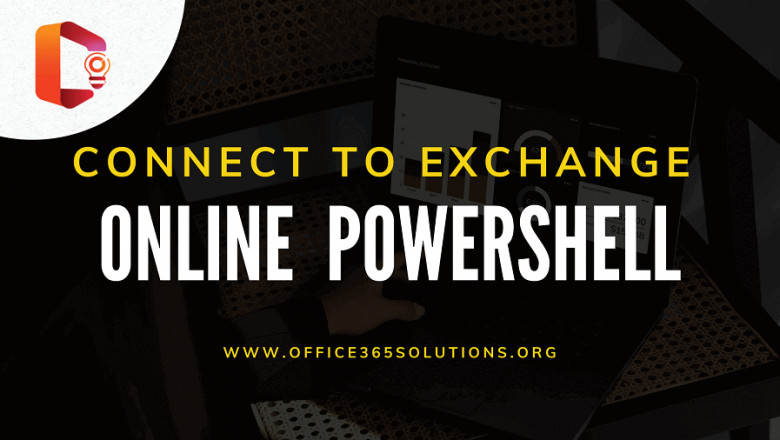





















Comments
0 comment