views
Best Ways to Use a WooCommerce Watermark Plugin
Where online stores rely heavily on visuals, protecting your product images from unauthorized use is crucial. Whether you sell artwork, fashion, or digital goods, your images are valuable assets that represent your brand. This is where a WooCommerce watermark plugin becomes indispensable.
By using a product watermark for WooCommerce, you can deter content theft, protect intellectual property, and maintain your store’s credibility. In this article, we’ll explore the best ways to use a WooCommerce watermark plugin effectively to safeguard your visual content.
Why Do You Need a Watermark for Your WooCommerce Store?
When running a WooCommerce store, product images are often the first point of attraction for customers. Unfortunately, they can also be stolen or misused. Watermarks act as a digital signature, ensuring your ownership and discouraging unauthorized use.
Key Benefits of Watermarks:
- Copyright Protection: Safeguards your images from being copied or reused without permission.
- Branding: Promotes brand recognition by incorporating your logo or name into the watermark.
- Discourages Theft: Prevents competitors from misusing your visuals.
Best Ways to Use a WooCommerce Watermark Plugin
1. Add Your Logo as a Watermark
Using your brand’s logo as a watermark not only protects your images but also promotes your business. Every time your image appears online, your logo reinforces your brand identity.
How to Do It:
With a WooCommerce watermark plugin, upload your logo, adjust its opacity, and position it strategically on your images.
2. Choose the Right Placement
The placement of the watermark is crucial. It should be visible enough to deter theft without obstructing the product details.
Popular Placement Options:
- Center: Ideal for maximum visibility.
- Corner: For a subtle yet effective watermark.
- Diagonal: Covers the image without being intrusive.
3. Use Transparent Watermarks
Transparent watermarks blend seamlessly with your images while ensuring visibility. Adjusting the opacity ensures the watermark doesn’t overpower the product details.
4. Watermark Different Image Sizes
WooCommerce stores often display product images in various sizes (e.g., thumbnails, full-size images). Ensure the watermark appears consistently across all image dimensions.
Why It Matters:
- Protects all images, regardless of size.
- Maintains a professional appearance across your store.
5. Apply Watermarks to Specific Products
Not every product image requires a watermark. With advanced settings in a WooCommerce watermark plugin, you can choose to apply watermarks to selected categories or specific products.
Example:
- Use watermarks for high-value items like art prints or digital downloads.
- Skip watermarks for less critical categories like accessories.
6. Include Copyright Text
Adding copyright text as a watermark (e.g., “© [Your Brand Name]”) reinforces your ownership. This is especially useful for unique designs or digital products.
7. Use Dynamic Watermarks
Dynamic watermarks adjust based on image size or orientation, ensuring optimal visibility on every image.
Pro Tip:
Choose a plugin like Extendons WooCommerce Watermark Plugin that offers dynamic watermarking capabilities.
8. Test Watermark Visibility
Before applying watermarks to all your images, test their appearance to ensure they’re visually appealing and don’t distract from the product.
Steps to Test:
- Apply watermarks to a few images.
- View them on different devices (desktop, mobile, tablet).
- Adjust opacity, size, or placement as needed.
9. Optimize Image Quality
Watermarks shouldn’t compromise the quality of your images. Use a plugin that retains high resolution while embedding the watermark.
10. Automate the Process
Manually watermarking each image can be time-consuming. Automate the process with a WooCommerce watermark plugin that applies watermarks in bulk.
Extendons Plugin Advantage:
Easily apply watermarks to your entire product gallery or specific categories with minimal effort.
How to Choose the Right WooCommerce Watermark Plugin
When selecting a WooCommerce watermark plugin, consider these factors:
- Ease of Use: Look for a user-friendly interface.
- Customization Options: Ensure the plugin allows you to customize watermark size, opacity, and placement.
- Compatibility: Check that it works seamlessly with your WooCommerce theme and other plugins.
- Performance: The plugin should not slow down your website.
Top Recommendation:
Extendons WooCommerce Watermark Plugin offers all these features, making it a top choice for WooCommerce store owners.
Best Practices for Using Watermarks
- Balance Visibility and Subtlety: Ensure the watermark is noticeable but not overpowering.
- Update Regularly: Refresh your watermark design periodically to align with branding updates.
- Avoid Overuse: Overdoing watermarks can make images look cluttered. Use them strategically.
- Test on Mobile: Confirm that watermarks appear correctly on mobile devices, as most users browse on their phones.
FAQs
1. What is a WooCommerce watermark plugin?
A WooCommerce watermark plugin is a tool that allows store owners to add watermarks (logos, text, or patterns) to product images to protect them from unauthorized use.
2. Why should I use a product watermark for WooCommerce?
Watermarks protect your product images from being stolen or misused while promoting your brand identity.
3. Can I apply watermarks to specific products only?
Yes, most plugins, including Extendons WooCommerce Watermark Plugin, allow you to apply watermarks to selected products or categories.
4. Will watermarks affect image quality?
A good watermark plugin maintains image quality while embedding watermarks. Test your settings to ensure optimal results.
5. Is it possible to remove watermarks later?
If you use non-destructive watermarking, you can remove or update watermarks without affecting the original image. Ensure your plugin supports this feature.
Check out the useful insight about the Customize my Account page to enhance your store’s shopping experience!
Conclusion
Using a WooCommerce watermark plugin is a smart way to protect your product images from theft while reinforcing your brand identity. By implementing the tips in this guide, you can use a product watermark for WooCommerce effectively to safeguard your visuals and enhance your store’s professionalism.
Plugins like Extendons WooCommerce Watermark Plugin simplify the watermarking process with advanced customization options, ensuring your images remain secure and visually appealing. Protect your store’s assets today and stay one step ahead in the competitive e-commerce landscape!
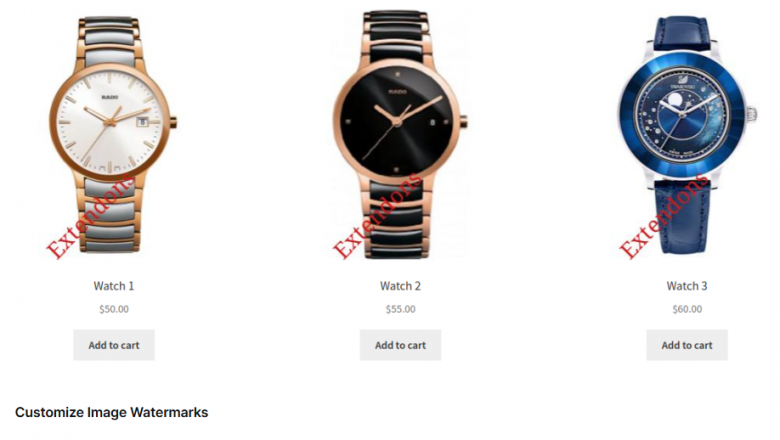





















Comments
0 comment