views
The General Ledger in QuickBooks Online & Desktop serves as the backbone of financial recordkeeping. It organizes and summarizes all the transactions of a business, providing an accurate picture of its financial health. In this article, we will explore what the General Ledger is, how it works in QuickBooks Online and Desktop, its features, benefits, and how to manage it effectively.
What is a General Ledger?
A General Ledger (GL) is a comprehensive record of a company’s financial transactions. It includes all accounts—assets, liabilities, equity, revenue, and expenses—organized systematically.
Components of a General Ledger
- Chart of Accounts: Categorized lists of all accounts.
- Journal Entries: Detailed transaction records.
- Balances: Running totals for each account.
In QuickBooks Online and Desktop, the General Ledger automates much of this process, ensuring accuracy and saving time.
Importance of the General Ledger in QuickBooks
The General Ledger is a critical component of financial management because:
- Tracks All Transactions: Ensures every financial activity is recorded.
- Prepares Financial Statements: Forms the basis for creating balance sheets and income statements.
- Ensures Compliance: Helps businesses comply with accounting standards.
- Facilitates Auditing: Provides a clear record for auditors and tax authorities.
Features of General Ledger in QuickBooks Online
QuickBooks Online simplifies General Ledger management with these features:
- Cloud Access: Access the General Ledger anytime, anywhere.
- Automated Updates: Transactions are automatically recorded in the relevant accounts.
- Customization Options: Tailor reports to fit specific business needs.
- Integration: Syncs with other financial tools and bank accounts.
- Real-Time Reporting: Provides up-to-date insights into financial health.
Features of General Ledger in QuickBooks Desktop
QuickBooks Desktop offers robust General Ledger functionalities, including:
- Comprehensive Reports: Generate detailed General Ledger reports.
- Batch Transactions: Enter multiple transactions simultaneously.
- Offline Access: Work without an internet connection.
- Advanced Filtering: Search and sort entries with ease.
- Historical Data: Manage and access records from previous years.
Differences Between QuickBooks Online & Desktop General Ledger
| Feature | QuickBooks Online | QuickBooks Desktop |
|---|---|---|
| Access | Cloud-based | Desktop-installed |
| Automation | Real-time sync with bank accounts | Manual imports for transactions |
| Customization | Flexible report formats | Advanced filtering options |
| Updates | Auto-updated features | Requires manual updates |
| Collaboration | Multi-user access | Limited to local users |
How to View the General Ledger in QuickBooks Online?
Step 1: Log in to Your QuickBooks Online Account
Go to the QuickBooks Online dashboard and enter your credentials.
Step 2: Navigate to the Reports Section
- Click on Reports from the left-hand menu.
- Use the search bar to find General Ledger.
Step 3: Customize the Report
- Select the date range for your report.
- Apply filters to focus on specific accounts or transactions.
Step 4: Export or Print
QuickBooks allows you to export the report as a PDF or Excel file or print it directly.
How to View the General Ledger in QuickBooks Desktop?
Step 1: Open QuickBooks Desktop
Launch QuickBooks Desktop and log in to your company file.
Step 2: Access the Reports Menu
- Click on Reports in the top menu bar.
- Select Accountant & Taxes and then General Ledger.
Step 3: Customize the Report
- Choose the desired date range.
- Filter by specific accounts or transaction types if needed.
Step 4: Save or Print the Report
You can save the report or print it for future reference.
Managing General Ledger Entries in QuickBooks
Adding Entries
- Navigate to the Journal Entries section.
- Enter details such as account type, debit/credit amounts, and descriptions.
- Save the entry to update the General Ledger.
Editing Entries
- Locate the transaction in the General Ledger.
- Click Edit and modify the necessary details.
- Save changes to reflect updates.
Deleting Entries
- Find the transaction to be deleted.
- Click Delete and confirm the action.
- Note that deleted entries cannot be recovered.
Benefits of Using General Ledger in QuickBooks Online & Desktop
- Accuracy: Reduces manual errors by automating calculations.
- Time-Saving: Streamlines recording and reporting processes.
- Customization: Offers flexible reporting to suit business needs.
- Audit-Friendly: Simplifies tax preparation and audits.
- Integration: Connects seamlessly with other financial tools.
Common Issues and Solutions
1. Incorrect Balances
- Cause: Missing or incorrect entries.
- Solution: Double-check the Chart of Accounts and adjust entries as needed.
2. Duplicate Entries
- Cause: Manual input errors or system syncing issues.
- Solution: Use the search function to locate and delete duplicates.
3. Uncategorized Transactions
- Cause: Transactions imported without account assignments.
- Solution: Assign proper accounts to uncategorized transactions.
4. Inaccessible Reports
- Cause: Permissions not granted to the user.
- Solution: Update user permissions in QuickBooks settings.
Also Read About: Resolving Common HP Printer Issues on Windows
Tips for Effective General Ledger Management
-
Reconcile Regularly
- Match your ledger with bank statements to ensure accuracy.
-
Use Sub-Accounts
- Create sub-accounts for detailed tracking of specific expenses or revenues.
-
Keep Accounts Organized
- Regularly review and update the Chart of Accounts.
-
Train Staff
- Ensure employees understand how to record and manage transactions accurately.
-
Backup Data
- Regularly back up your QuickBooks file to prevent data loss.
Conclusion
The General Ledger in QuickBooks Online & Desktop is a vital tool for managing your business’s financial records. Whether you’re tracking daily transactions, preparing financial reports, or ensuring compliance, understanding how to navigate and utilize the General Ledger is crucial.
With the steps and tips outlined in this guide, you can efficiently manage your General Ledger and keep your business’s financial health on track. Embrace the power of QuickBooks to simplify accounting and focus on growing your business.
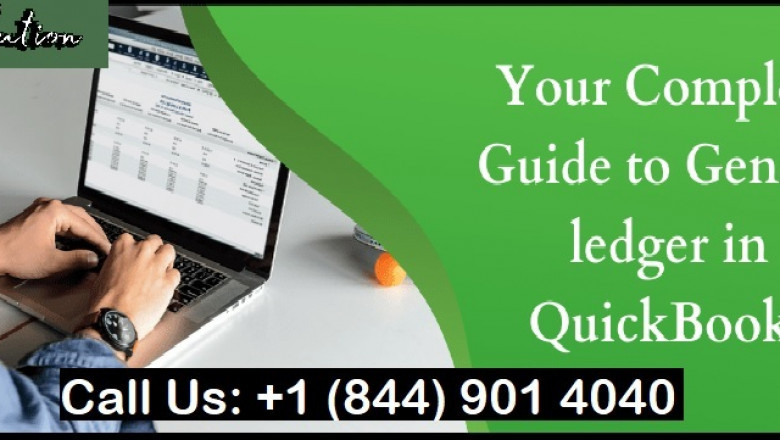





















Comments
0 comment