views
How to Migrate from Office 365 to G Suite? A Robust Guide
Many organizations consider shifting from Microsoft Office 365 to Google Workspace (formerly G Suite) to leverage Google app and services. Migrate from Office 365 to G Suite requires careful planning to smoothly transition emails, contacts, calendars, and files.
In this guide, we will walk you through the complete migration process and covering the best practices.
Table of Content
We can be done the process of migrating from Office 365 to G Suite by using Google Workspace. But before starting the process of migration, there are some prerequisites which are:
To start the migration process of Office 365 to G-Suite, we need to follow below steps:
Step-1: First we have to log in to Google Workspace.
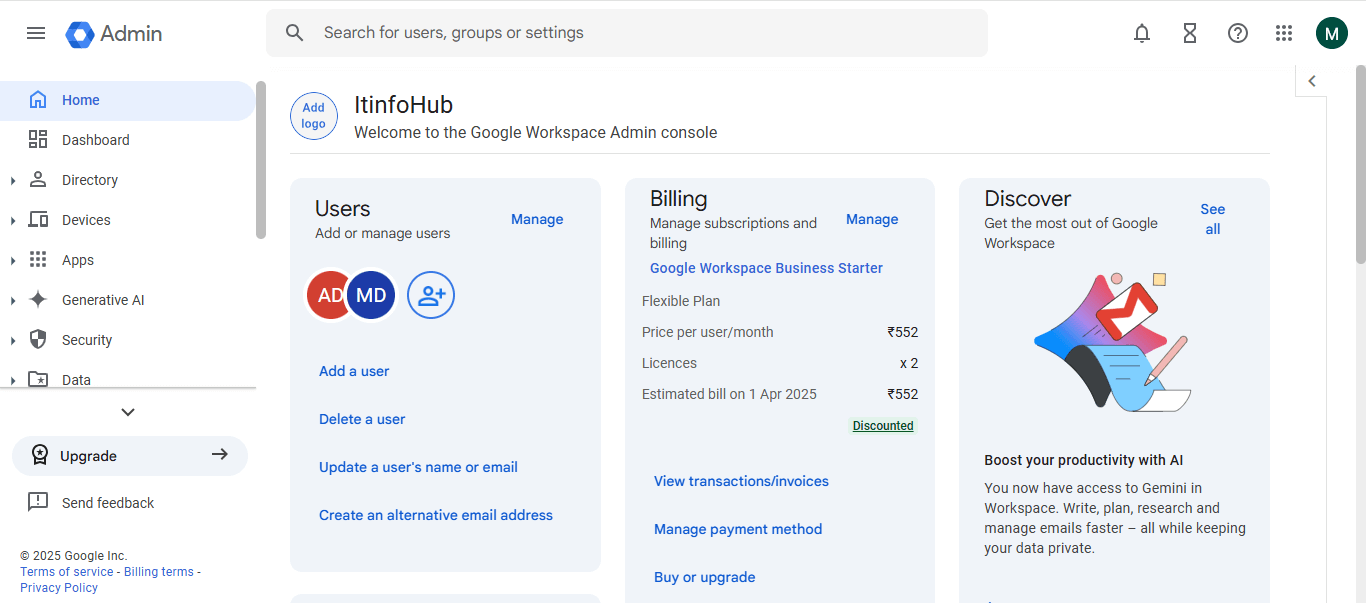
Step-2: Choose Data > Data import and export > Data migration (new) and select the Exchange Online option for migrating the email.
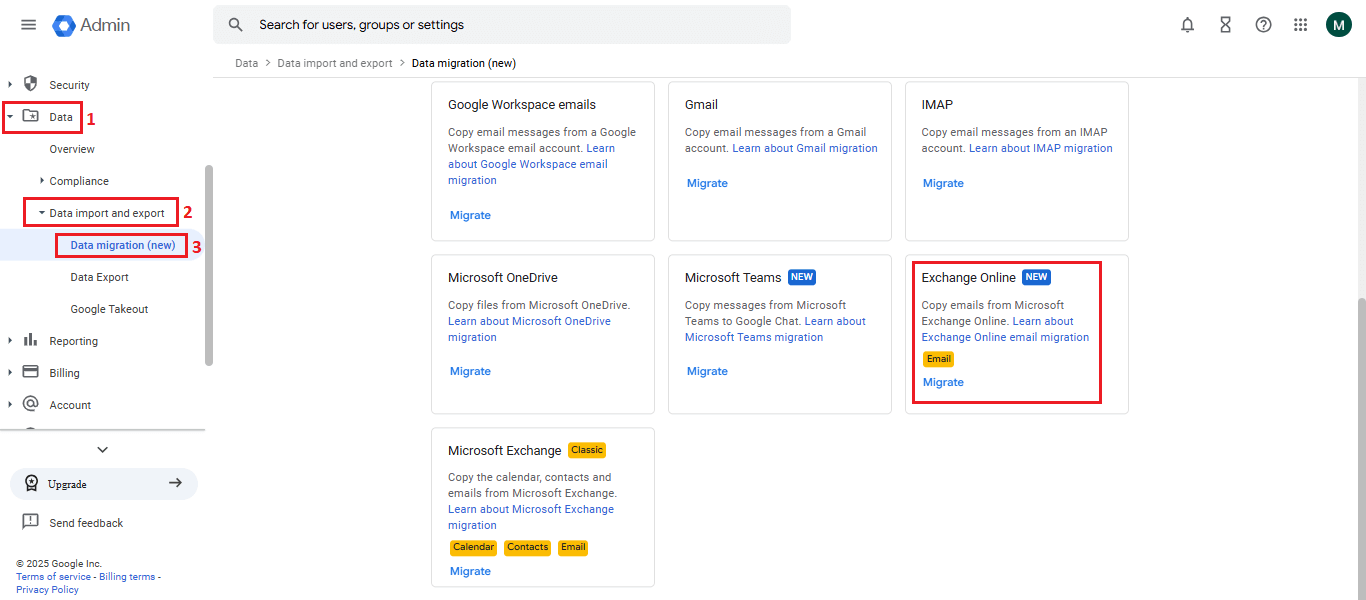
Step-3: You can also select the Microsoft Exchange option. If you want to migrate along with Emails, calendars, and contacts. In this process, we continue with the Exchange Online option for migrating from Office 365 to G Suite.
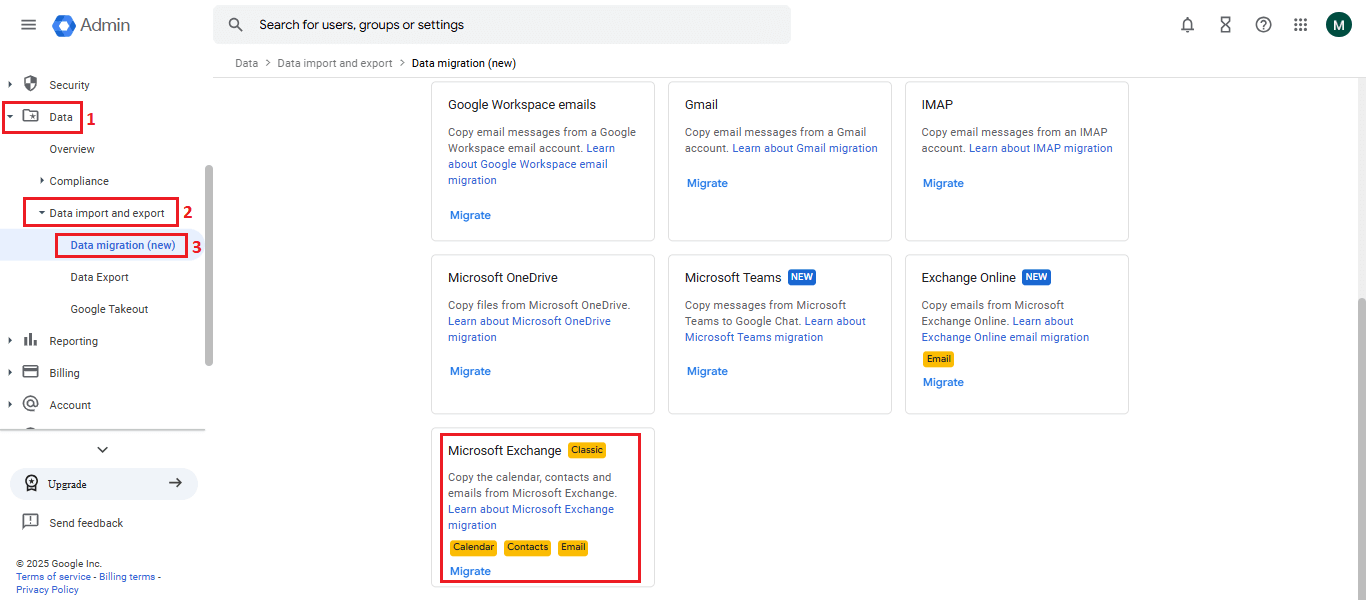
Step-4: Now, Select the Connect to Exchange Online option and enter your Microsoft Credentials (E-mail id and password). Then Microsoft asks the permission requested Accept the permission and move to step 2.
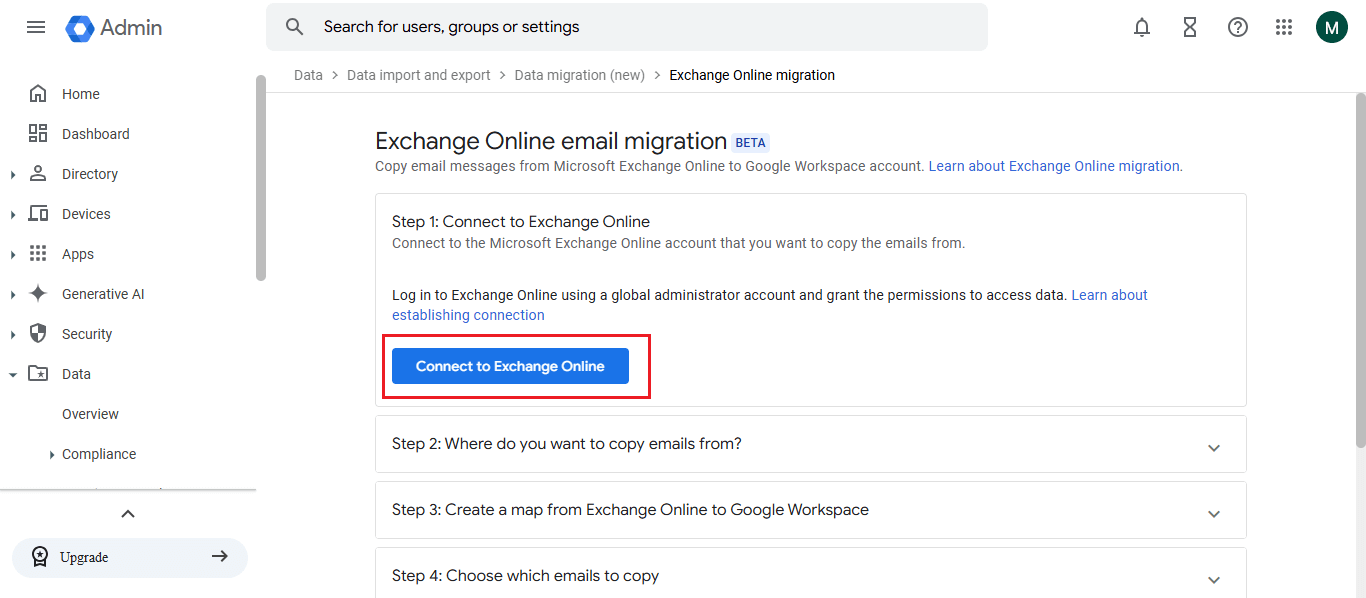
Step-5: Now upload the CSV file which contains source exchange emails from where the user wants to copy emails.
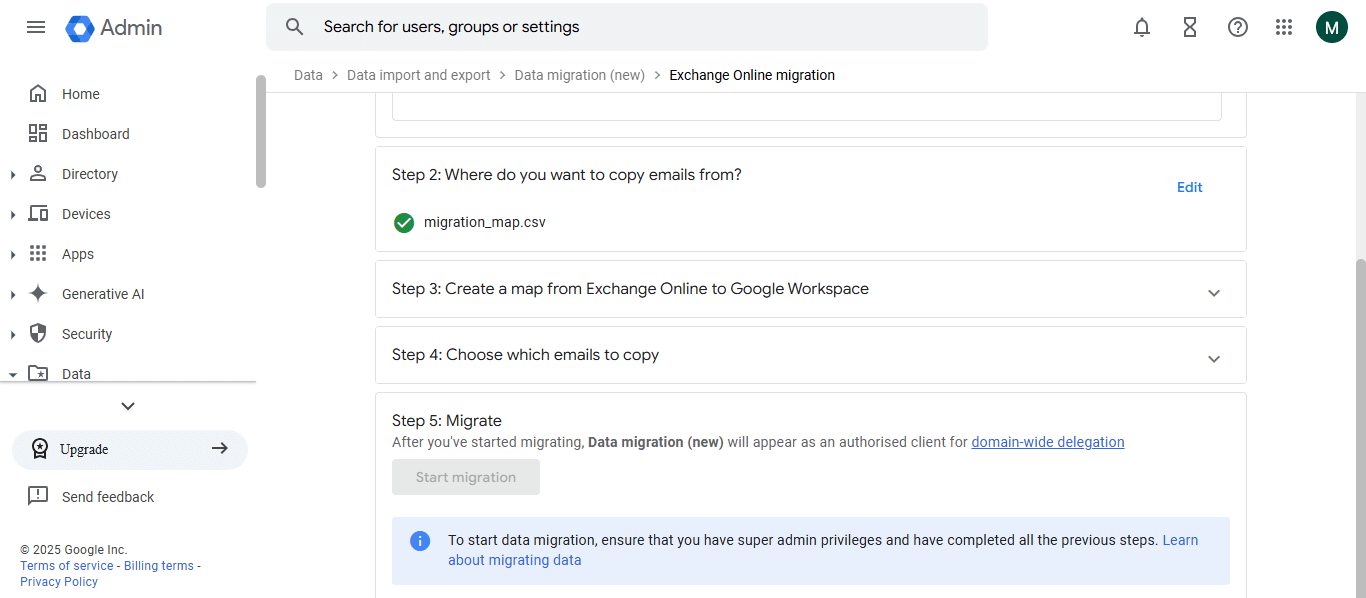
Step-6: Same Also in step 3, upload the CSV file for mapping from Exchange Online. 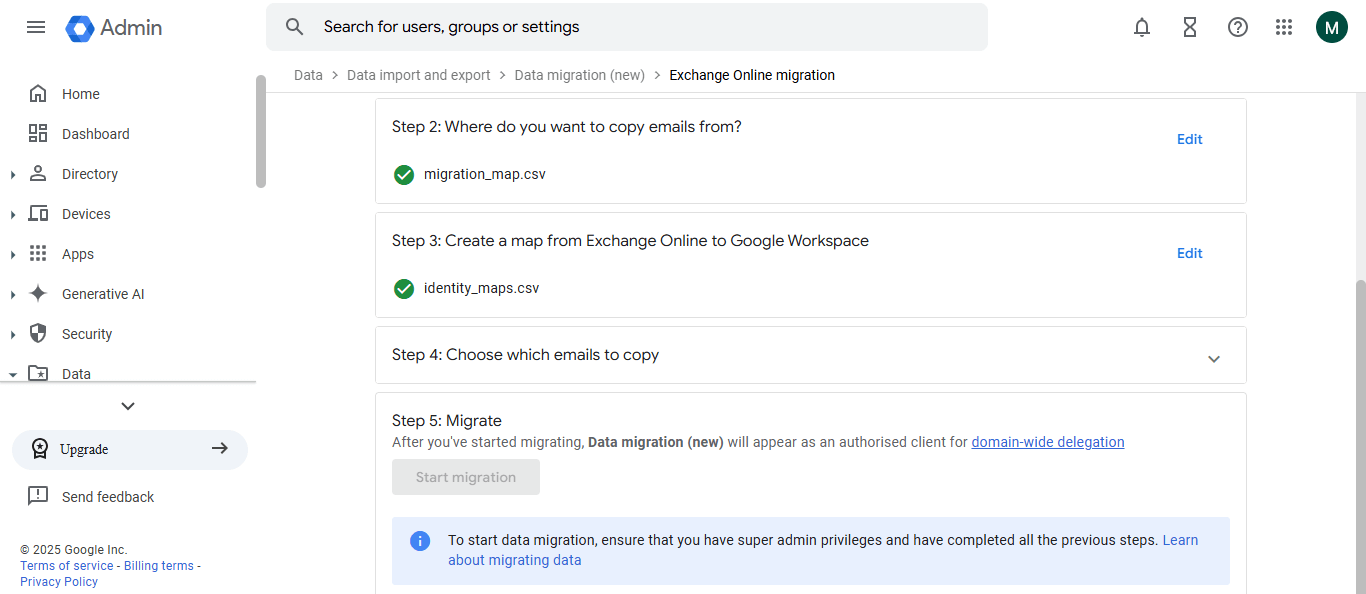
Step-7: Select the date from which you want to copy the emails.
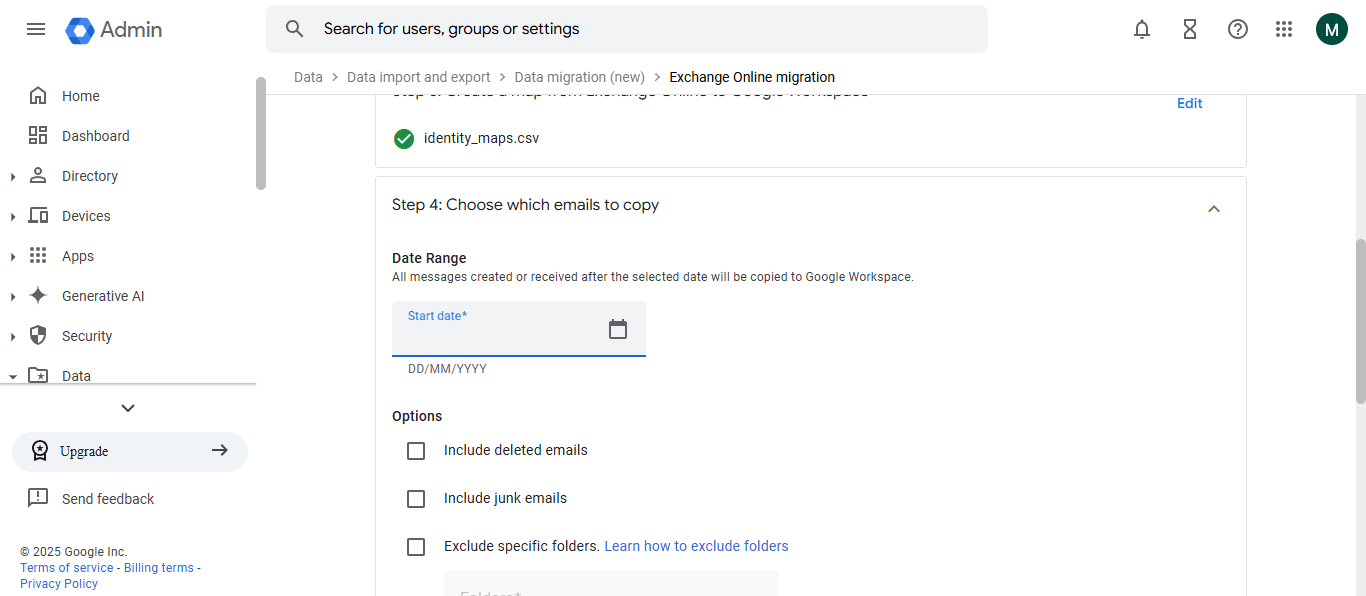
Click on save.
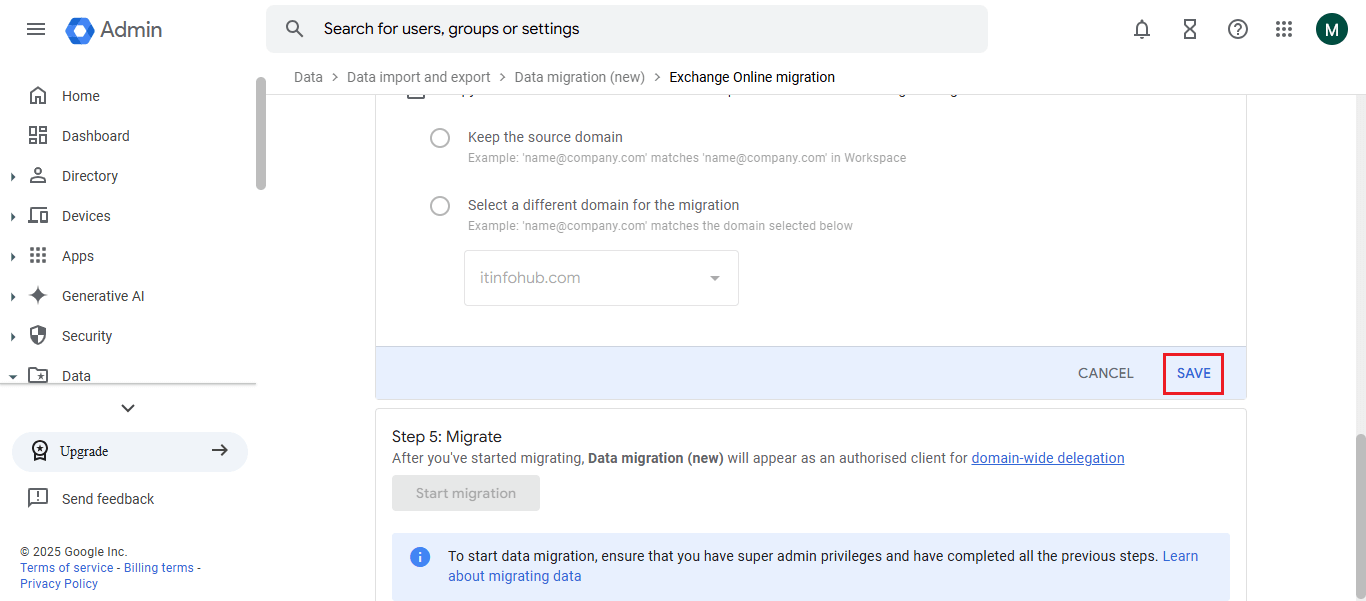
Step-8: Now, click on the Start Migration button to start the process.
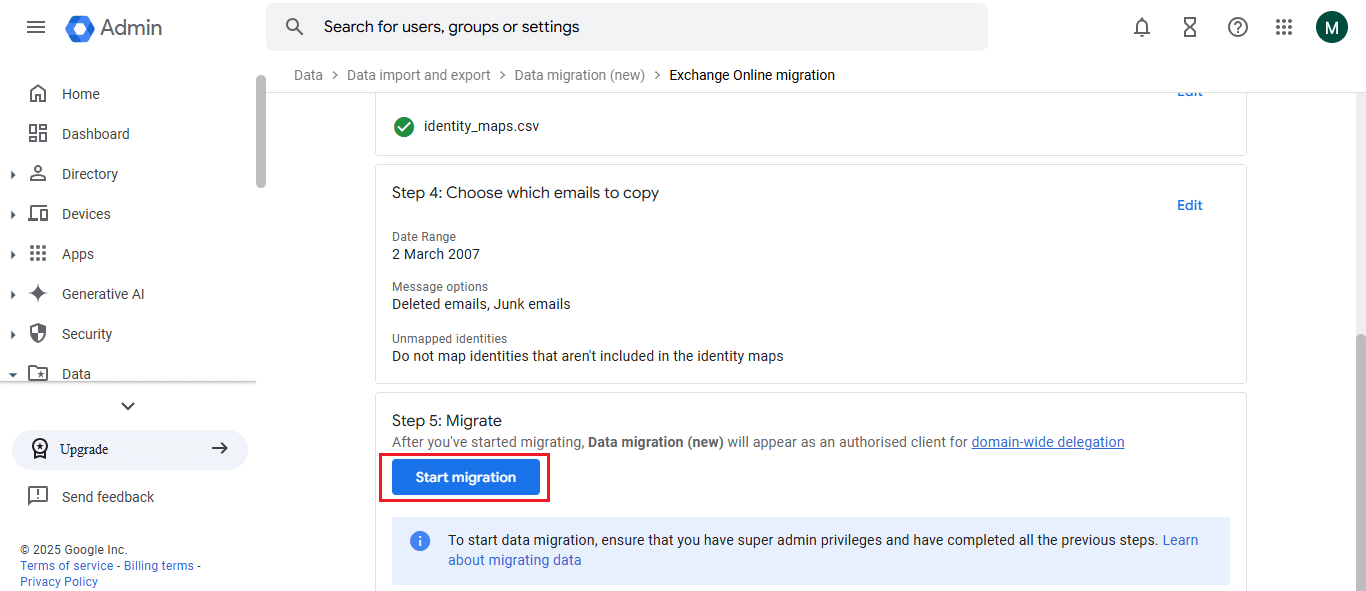
Step-9: The process has started and it has begun copying emails.
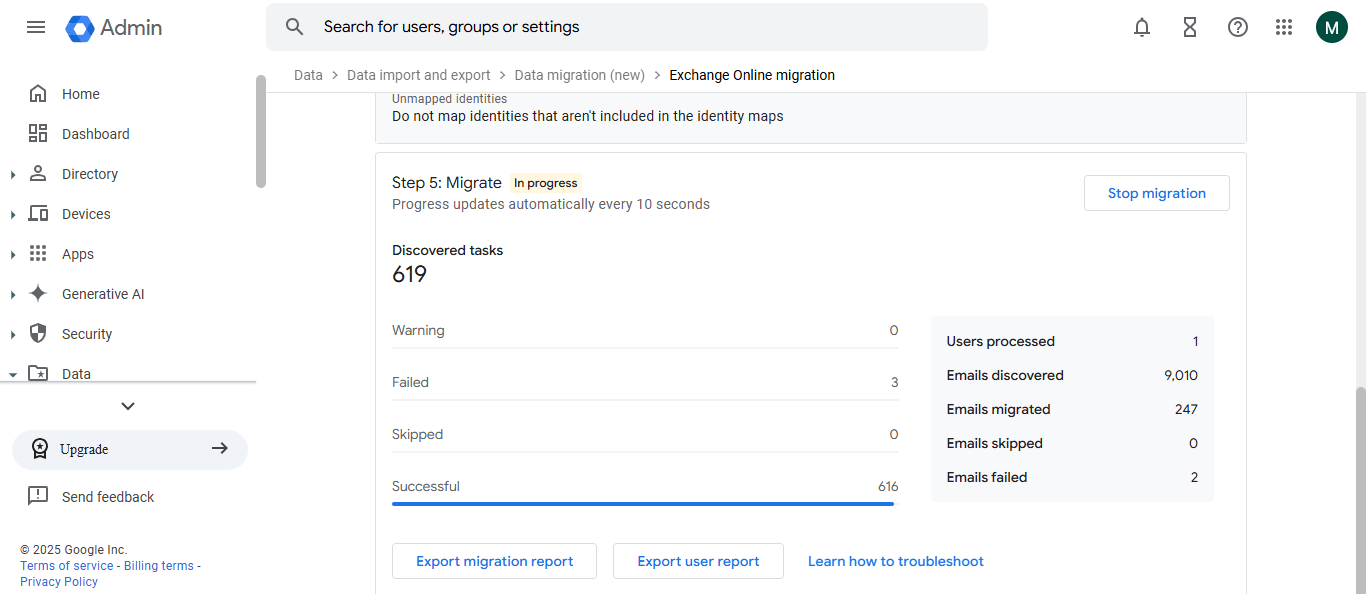
Step-10: Now you’ll see the process has been completed and show the final migration result.
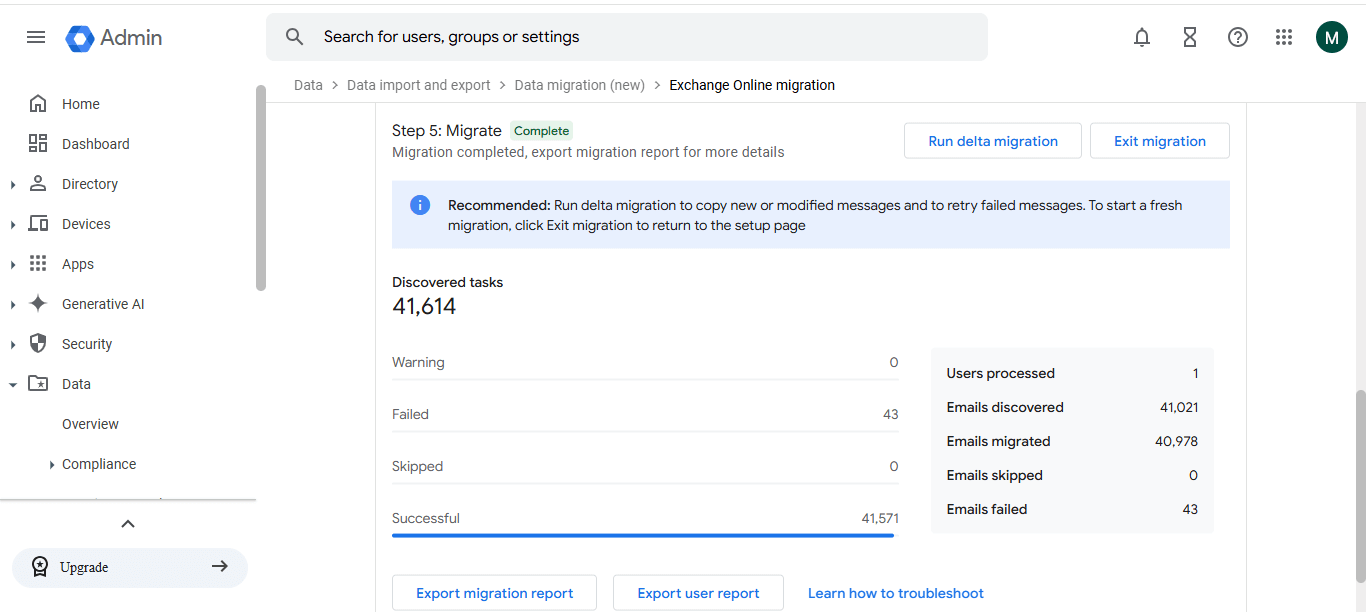
Note: you can download the detailed report to see the complete status of the migration like failed items with their reason.
Migrating from Office 365 to Google Workspace is a straightforward process if you plan properly. In this guide, we have discussed how you can migrate email along with calendars and contacts without any data loss. During the process, always make sure you meet the prerequisites and follow best practices for a successful migration. If done correctly, your organization can enjoy the benefits of Google Workspace without any interruption.
For Reverse Migration G Suite to Office 365.
Email Facebook Twitter Linkedin Tumblr Reddit VK Pinterest Pocket
Manoj Dwivedi is a seasoned Technical Content Analyst with over a decade of experience in the IT industry. He specializes in creating in-depth guides, tutorials, and analyses on cloud computing, data migration, and IT infrastructure. When he’s not writing, Manoj enjoys exploring the latest tech trends and engaging with the IT community through forums and social media.
Your email address will not be published. Required fields are marked *
Comment *
Name *
Email *
Website
Save my name, email, and website in this browser for the next time I comment.










