views
QuickBooks is a widely used accounting software that facilitates efficient financial management for businesses. However, users often encounter various errors that can disrupt their workflow, one of which is Error H202. This error typically arises in multi-user environments when QuickBooks fails to connect to a company file stored on another computer. Understanding the causes and solutions for Error H202 is essential for maintaining seamless operations.
What Causes QuickBooks Error H202?
Error H202 occurs primarily due to issues related to network connectivity and configuration settings. Here are some common causes:
- Incorrect Hosting Configuration: In a multi-user setup, only one computer should host the company file. If multiple workstations are set to host, it can lead to connectivity issues.
- Firewall Restrictions: Overly protective firewall settings or security software may block QuickBooks from accessing the server, causing this error.
- Corrupted Network Data Files: Damaged or misconfigured network data files (.ND) can prevent QuickBooks from establishing a connection with the server.
- DNS Server Issues: Problems with DNS settings may prevent QuickBooks from resolving the server’s IP address, leading to communication failures.
- QuickBooks Services Not Running: If essential QuickBooks services like
QuickBooksDBXX(where XX represents your version) are not running, it can lead to Error H202.
Symptoms of Error H202
When Error H202 occurs, users may experience several symptoms, including:
- Inability to switch to multi-user mode.
- Frequent crashes of the QuickBooks application.
- System freezes or unresponsiveness.
- Persistent error messages indicating that QuickBooks cannot connect to the company file.
How to Fix QuickBooks Error H202
Resolving QuickBooks Error H202 involves several troubleshooting steps aimed at restoring connectivity between QuickBooks and the server. Here’s a detailed guide:
- Check Multi-User Hosting Settings:
- Ensure that only one computer (the server) is set to host the company file. On all other workstations, disable hosting by navigating to File > Utilities > Host Multi-User Access.
- Verify Firewall Settings:
- Temporarily disable your firewall and antivirus software to see if they are causing the issue. If disabling resolves the error, create exceptions for QuickBooks applications in your firewall settings.
- Run QuickBooks File Doctor:
- Download and install the QuickBooks Tool Hub from an official source. Open it and select Company File Issues, then run the QuickBooks File Doctor tool. This tool can automatically diagnose and fix various issues related to company files and network connectivity.
- Repair Network Data Files:
- If you suspect that your .ND files are corrupted, rename or delete them (QuickBooks will recreate them). These files are typically located in the same folder as your company file.
- Edit the Hosts File:
- Access the Windows hosts file by navigating to
C:\Windows\System32\Drivers\Etc. Open the hosts file with Notepad and add entries for both the server and workstations, including their IP addresses and hostnames. Ensure to use the Tab key for spacing instead of the spacebar.
- Access the Windows hosts file by navigating to
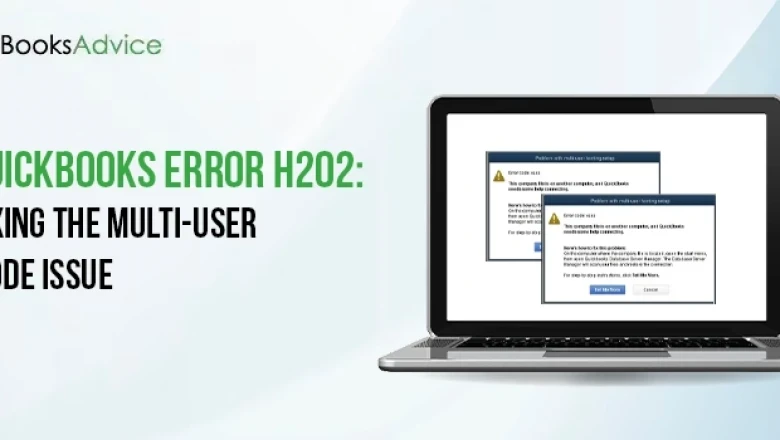





















Comments
0 comment