46
views
views
QuickBooks Error H505 occurs when the software can't access a company file in multi-user mode. Discover causes and effective solutions to fix it.
QuickBooks is a vital tool for many businesses, providing essential features for managing finances and accounting tasks. However, users may encounter various errors while using the software, one of which is Error H505. This error typically occurs in multi-user environments when a workstation cannot connect to a company file stored on another computer. Understanding the causes and solutions for this error is crucial for maintaining seamless operations.
What Causes QuickBooks Error H505?
Error H505 arises due to several factors primarily related to network connectivity and configuration settings. Here are some common causes:- Incorrect Hosting Configuration: In a multi-user setup, only one computer should host the company file. If multiple workstations are set to host, it can lead to connectivity issues.
- Firewall or Antivirus Interference: Overly protective firewall settings or security software may block QuickBooks from accessing the server, causing this error.
- Corrupted Network Data Files: Damaged or misconfigured network data files (.ND) can prevent QuickBooks from establishing a connection with the server.
- Outdated Software: Running an outdated version of QuickBooks can lead to compatibility issues and trigger Error H505.
- Network Connectivity Problems: Issues such as weak signals or DNS server problems can disrupt communication between workstations and the server.
Symptoms of Error H505
When Error H505 occurs, users may experience several symptoms, including:- Inability to access the company file in multi-user mode.
- Frequent crashes of the QuickBooks application.
- System freezes or unresponsiveness.
- Persistent error messages indicating that QuickBooks cannot connect to the company file.
How to Fix QuickBooks Error H505
Resolving QuickBooks Error H505 involves several troubleshooting steps aimed at restoring connectivity between QuickBooks and the server. Here’s a detailed guide:- Check Hosting Settings:
- Ensure that only one computer (the server) is set to host the company file. On all other workstations, turn off hosting by navigating to File > Utilities > Host Multi-User Access.
- Verify Firewall Settings:
- Temporarily disable your firewall and antivirus software to see if they are causing the issue. If it does, create exceptions for QuickBooks applications in your firewall settings.
- Run QuickBooks File Doctor:
- Download and install the QuickBooks Tool Hub from an official source. Open it and select Company File Issues, then run QuickBooks File Doctor, which can automatically fix various issues related to company files and network connectivity.
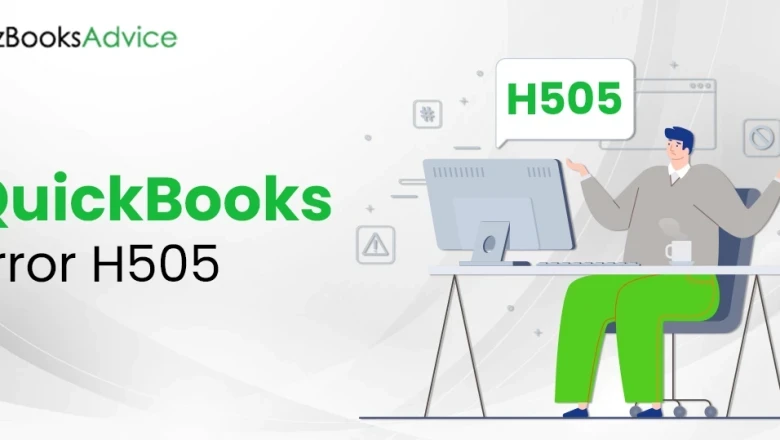





















Comments
0 comment