views
QuickBooks Desktop is widely recognized for its robust features, making it a preferred choice for businesses managing their financial data. However, like any other software, it isn't immune to issues. One common problem users encounter is the dreaded "Company File is Missing" error. This issue can be alarming, as it could potentially lose crucial business data. But don't worry—this article will explain why you may be facing this issue and how to resolve it.
Common Reasons Why the Company File Is Missing in QuickBooks Desktop with Solutions
- Accidental Deletion or Relocation of the Company File: One of the most common causes of the "Company File is Missing" error is accidental deletion or relocation. QuickBooks stores company files with a .QBW extension, and if this file is moved to a different folder or accidentally deleted, QuickBooks won't be able to locate it.
Solution: Check the Recycle Bin and search your computer for files with the .QBW extension. If you find the file, you can restore it to its original location.
- Corrupt or Damaged Company File: A company file can become corrupt due to various reasons such as power outages, improper system shutdowns, or malicious software attacks. Once the file gets corrupted, QuickBooks may not be able to read or recognize it, which results in the missing file error.
Solution: Use the QuickBooks File Doctor Tool to repair any damaged or corrupt files. If the corruption is extensive, you may need to restore a backup of your company file.
- Incorrect File Name or Extension: QuickBooks only reads files with the .QBW extension. If, for any reason, the company file's name or extension has been altered, QuickBooks won’t be able to locate it.
Solution: Ensure that the file has the correct .QBW extension and hasn't been renamed improperly.
- File Permission Restrictions: Sometimes, the issue could be due to improper file access permissions. If QuickBooks doesn’t have the necessary permissions to read or open the company file, it may display the "Company File is Missing" error.
Solution: Make sure you have administrative rights to the folder where the company file is stored. Also, check and update folder permissions to grant full access to QuickBooks.
- Network or Server Issues (Multi-User Mode): If you are using QuickBooks in multi-user mode and accessing the company file over a network, the file may not be accessible due to network connectivity issues. It can occur when the server hosting the file is offline or the network connection is interrupted.
Solution: Verify that the server hosting the file is online, and ensure that the network connection is stable. You can also try restarting the server or reconfiguring the network settings.
- Damaged QuickBooks Installation Occasionally, the problem may stem from a damaged QuickBooks Desktop installation. If some QuickBooks program files are missing or corrupted, it may prevent QuickBooks from locating and accessing your company file.
Solution: Reinstall QuickBooks Desktop using the clean install method. This will replace any missing or corrupted files in the software.
- Antivirus or Firewall Interference: Sometimes, your antivirus software or firewall may mistakenly flag QuickBooks as a threat and block it from accessing your company file.
Solution: Add QuickBooks as an exception in your antivirus or firewall settings. You may also temporarily disable the security software to see if this resolves the issue.
Read More: How to Fix Company File in Use Error in QuickBooks Desktop
Steps to Recover a Missing Company File
If you're facing the "Company File is Missing" error, follow these steps to recover the file:
- Search for the Company File:
- Go to the Windows Start menu and search for.QBW.
- Check all potential folders where the file might be stored.
- Restore a Backup:
- If you regularly back up your QuickBooks data, you can restore a recent backup of your company file by navigating to File > Open or Restore Company > Restore a backup copy in QuickBooks.
- Use the Auto Data Recovery Tool:
- QuickBooks Desktop has a built-in Auto Data Recovery (ADR) feature that can help recover lost or corrupted company files. This feature may restore a previous version of your company file in the event of data loss.
- Check the Recycle Bin:
- It’s possible the file was deleted accidentally. Open the Recycle Bin and search for the company file. If you find it, restore it immediately.
Read More: Fix QuickBooks Error 6000 Company File
Preventive Measures
To avoid encountering this issue in the future, consider these preventive steps:
- Regular Backups: Schedule automatic backups of your QuickBooks data to avoid losing important files due to corruption or accidental deletion.
- Use Reliable Power Sources: Protect your computer with a UPS (uninterruptible power supply) to avoid data corruption caused by sudden power outages.
- Update Software and System: Keep your QuickBooks Desktop and operating system up to date to minimize the risk of encountering errors.
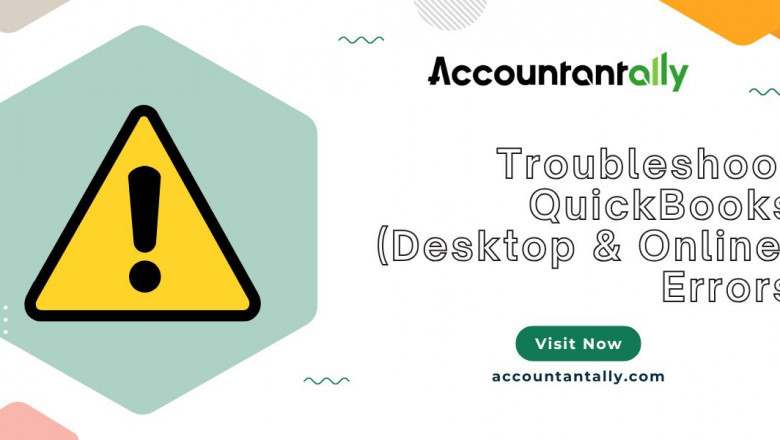





















Comments
0 comment